Welcome to Board.Vision Tutorials. In this tutorial, we will walk you through the steps to dissolve a User Group.
A committee or board group is dissolved when its purpose is completed, there's no longer a need for it, or it's no longer functional.
Important Note: Board.Vision web app is supported on Google Chrome (version 65.0 and later) and Microsoft Edge (version 87.0 and later).
To dissolve a User Group:
1) Log in to your Board.Vision account using your registered email address and password.
2) From the left navigation menu, go to User Groups, and click on the User Group's Name with Active status.
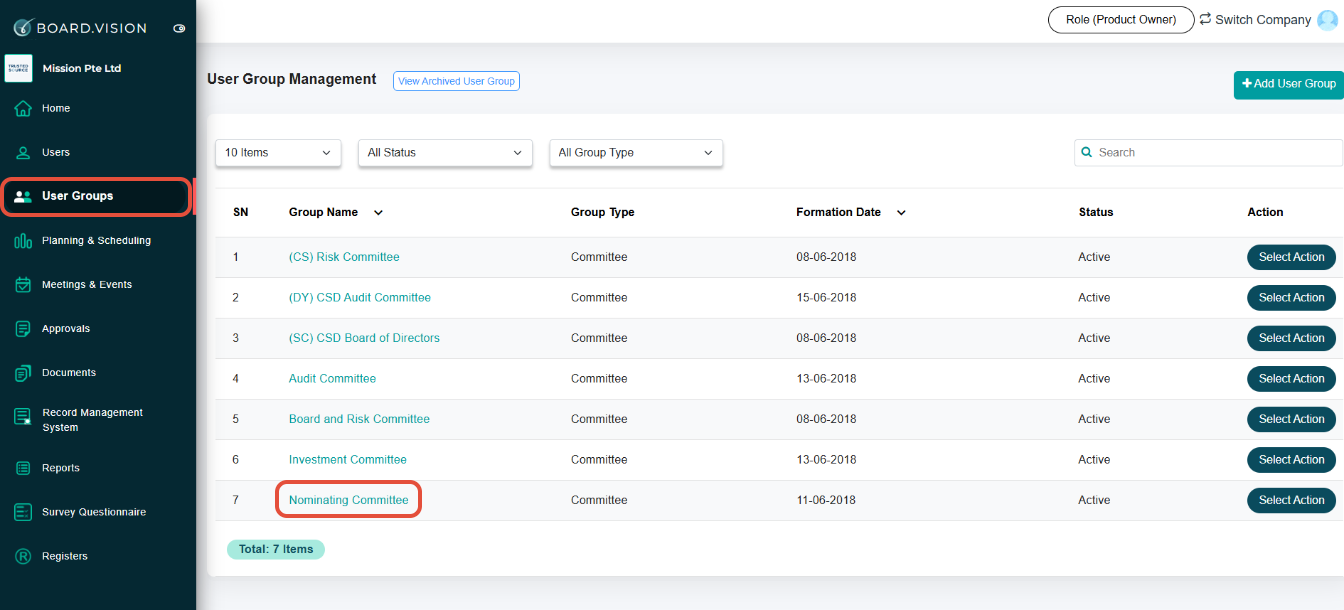
3) On the View User Group page, click on Dissolve.
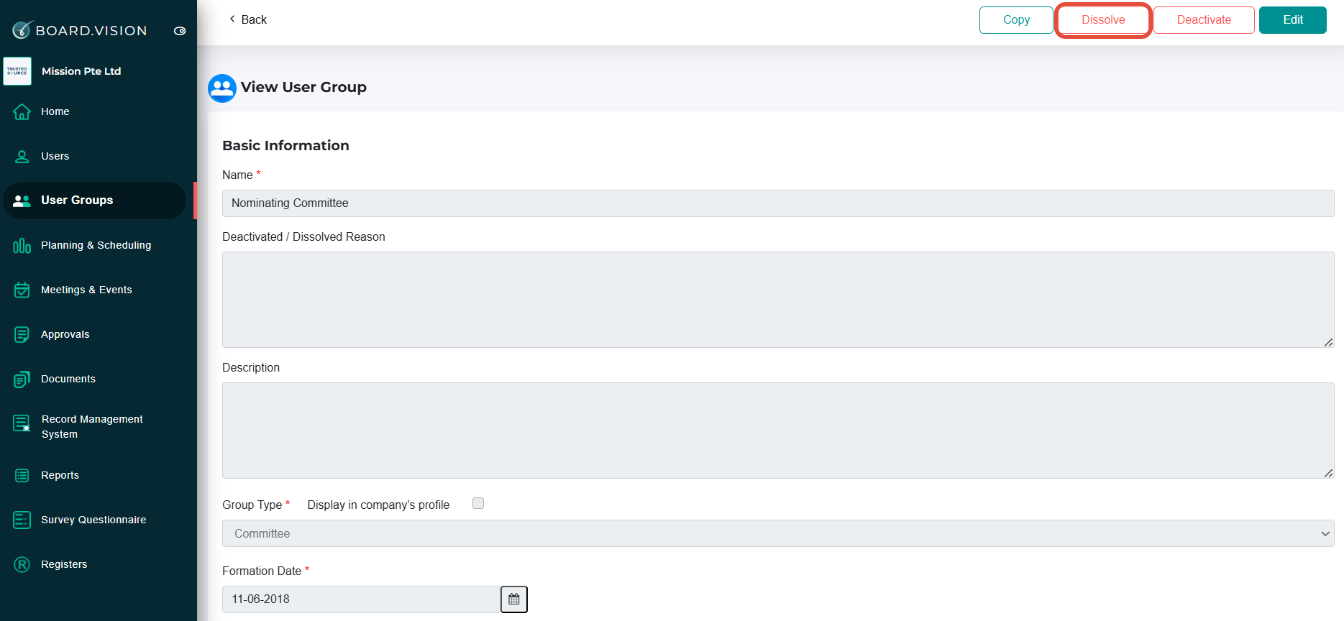
4) On the "Dissolve User Group" pop-up window, enter the mandatory Reason.
Important Note: The Date Removed is set to the date when the Administrator dissolves the User Group and this field is non-editable.

5) Then, select the following options:
a) Select how you would like to notify — via Email and/or Push Notification.
b) Under the Notify Members & Executive Assistants section, choose the Business User and his/her PAs if you wish to notify them.
Finally, click Confirm.
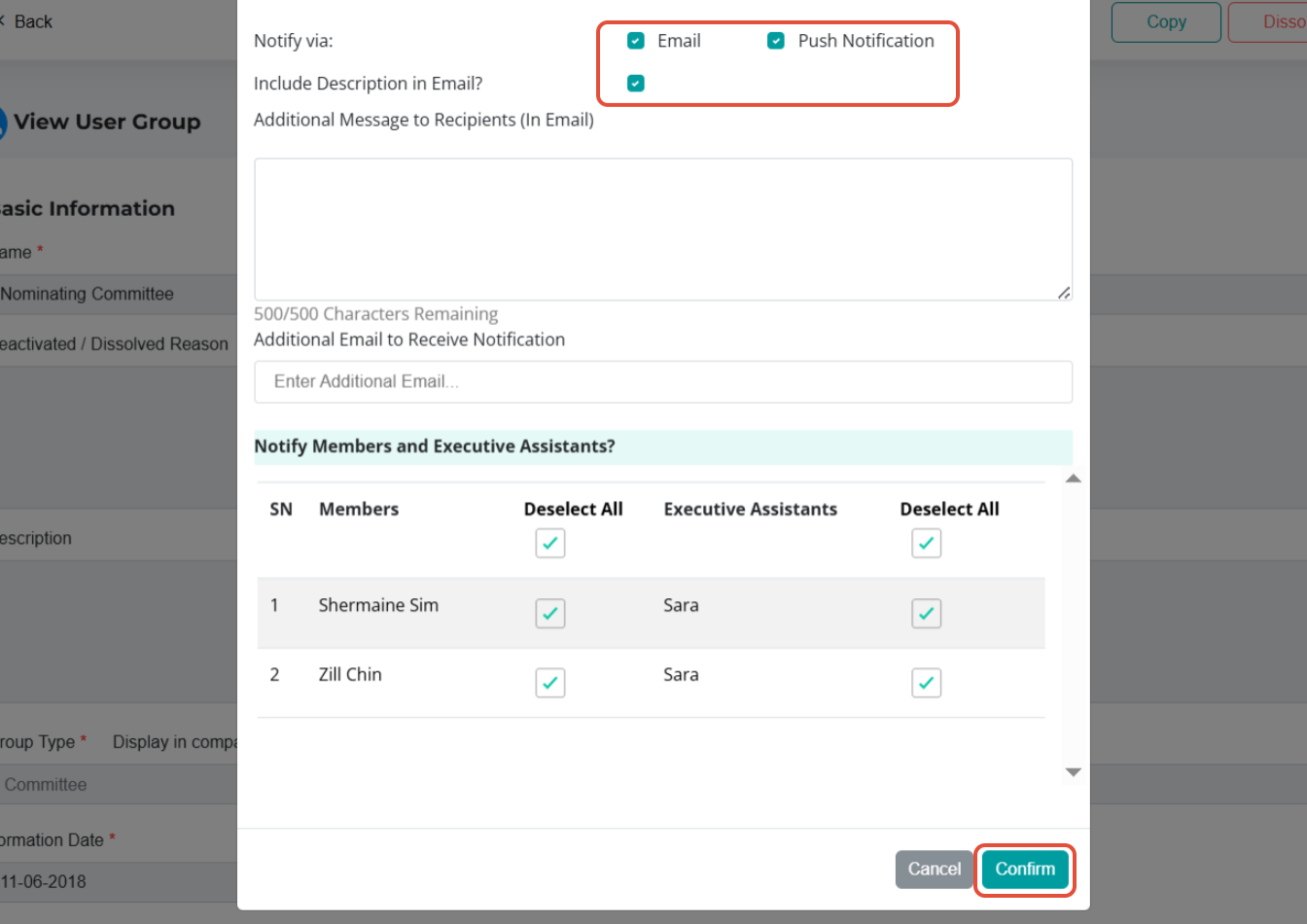
6) Once the User Group has been dissolved successfully, the reason you have entered will be reflected under the Deactivated / Dissolved Reason section on the View User Group page.

7) You can find the deactivated user group under the Archived User Group page. Click on View Archived User Group to view.
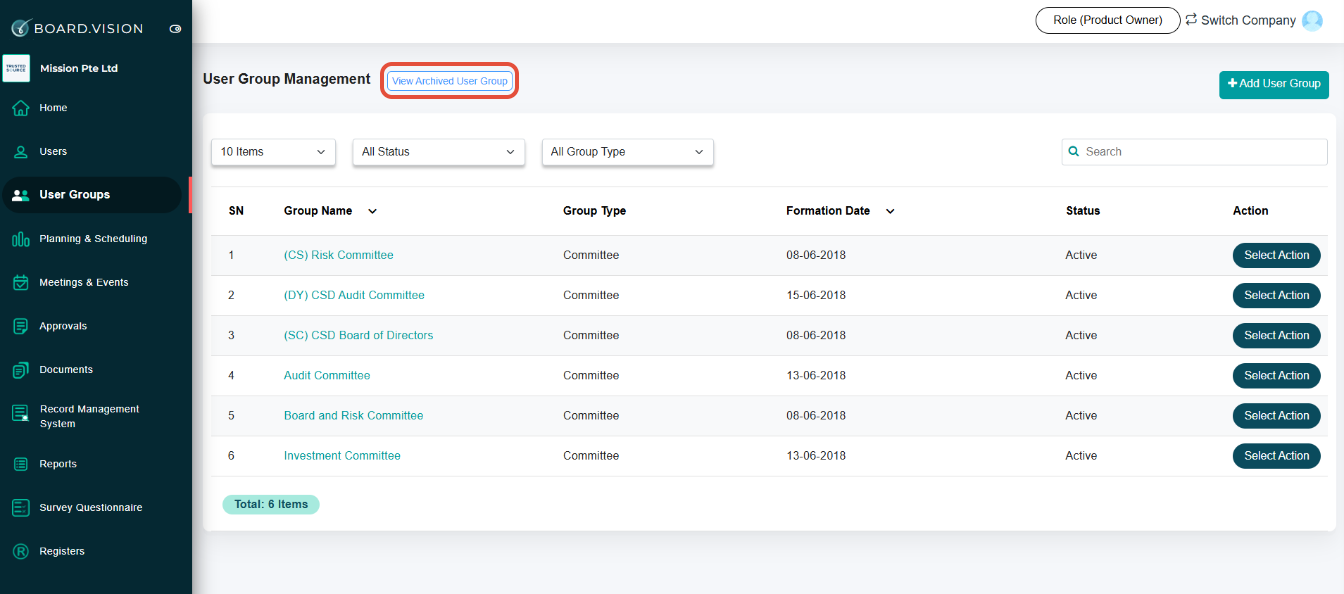
You have completed the tutorial on how to dissolve a User Group.
If you face any issues, please reach out to our Board.Vision Customer Success Team at support@board.vision or +65 6909 7100 and we will be happy to help.
Our hotline operating hours are from Mondays to Fridays 9:00 AM to 6:00 PM SGT (excluding public holidays).
Was this article helpful?
That’s Great!
Thank you for your feedback
Sorry! We couldn't be helpful
Thank you for your feedback
Feedback sent
We appreciate your effort and will try to fix the article