Welcome to Board.Vision Tutorials. In this tutorial, we will walk you through the steps to create multiple Users via bulk upload.
Important Note: The Board.Vision web app is optimised and supported for desktop use on Google Chrome (version 65.0 and later) and Microsoft Edge (version 87.0 and later).
To create multiple users via bulk upload:
1) Log in to your Board.Vision account using your registered email address and password.
2) From the left navigation menu, go to Users, and click on Bulk Upload.

3) Once you have clicked on the Bulk Upload button, download the Excel template by clicking on the Download Template button from the pop-up window.
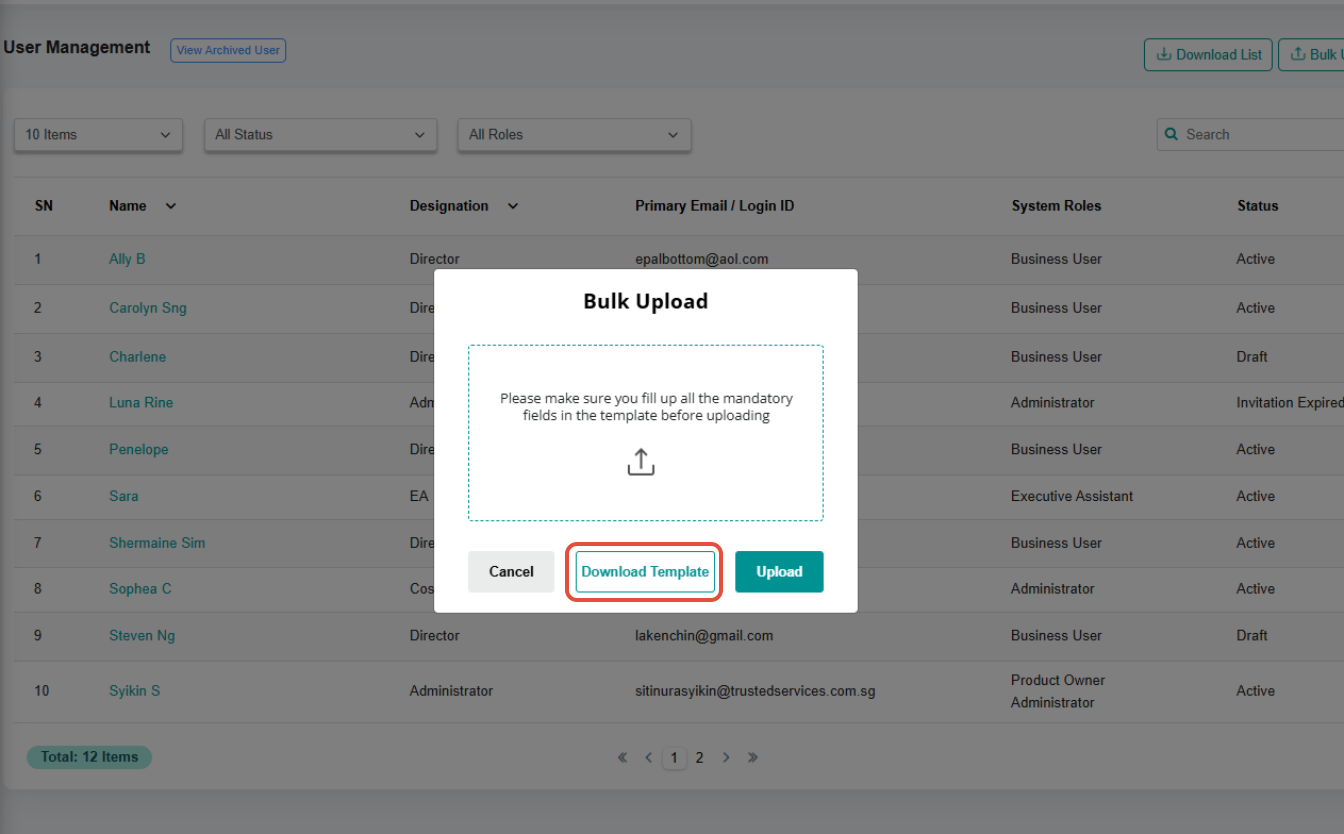
4) Complete the necessary fields in the template and then save the document to your desktop. 
5) To upload the template, click on the Arrow Up icon and select the updated excel from your desktop/laptop. Then, click on Upload.
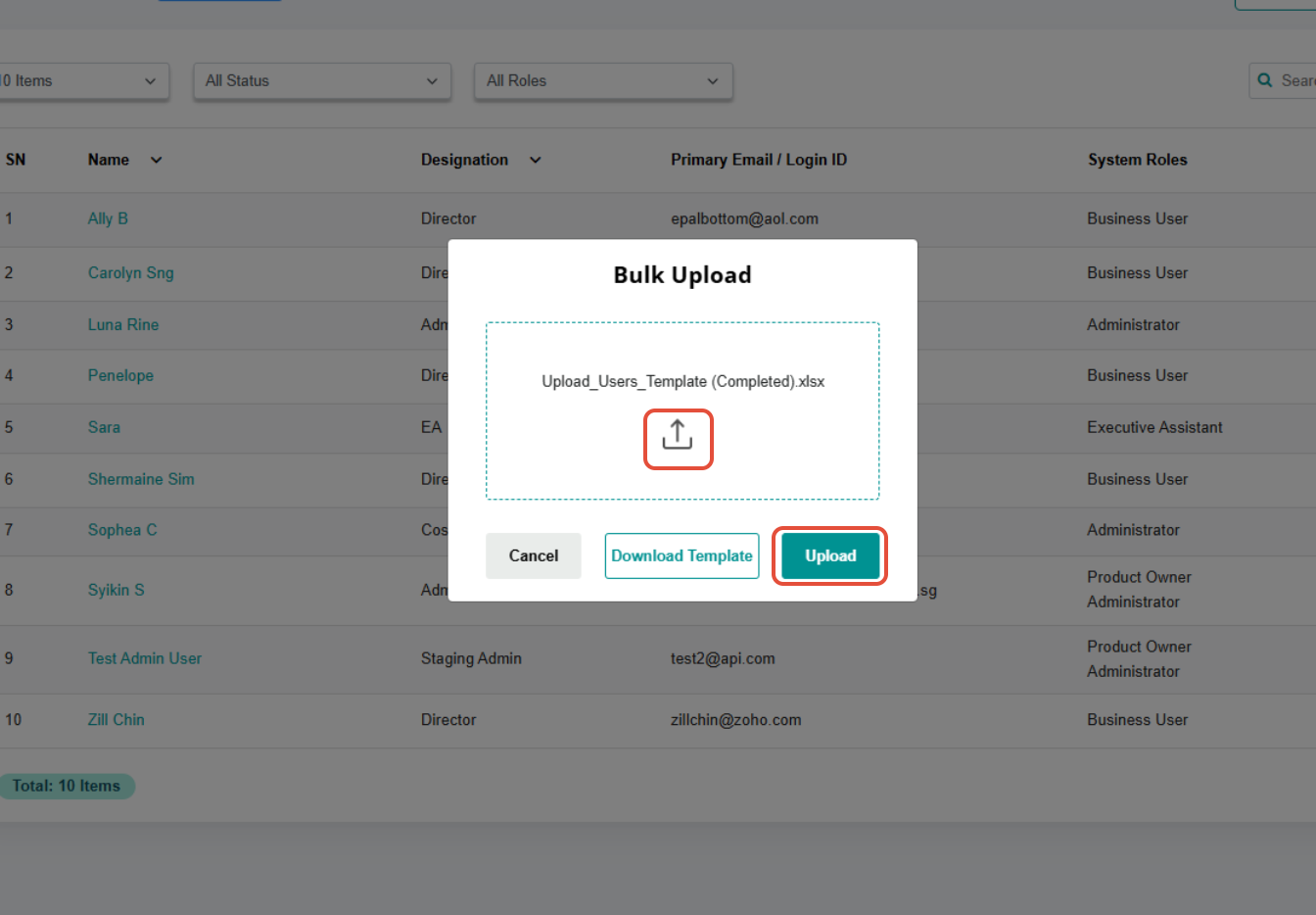
6) Once your Excel template is successfully uploaded, the Users will be added with a Draft status.
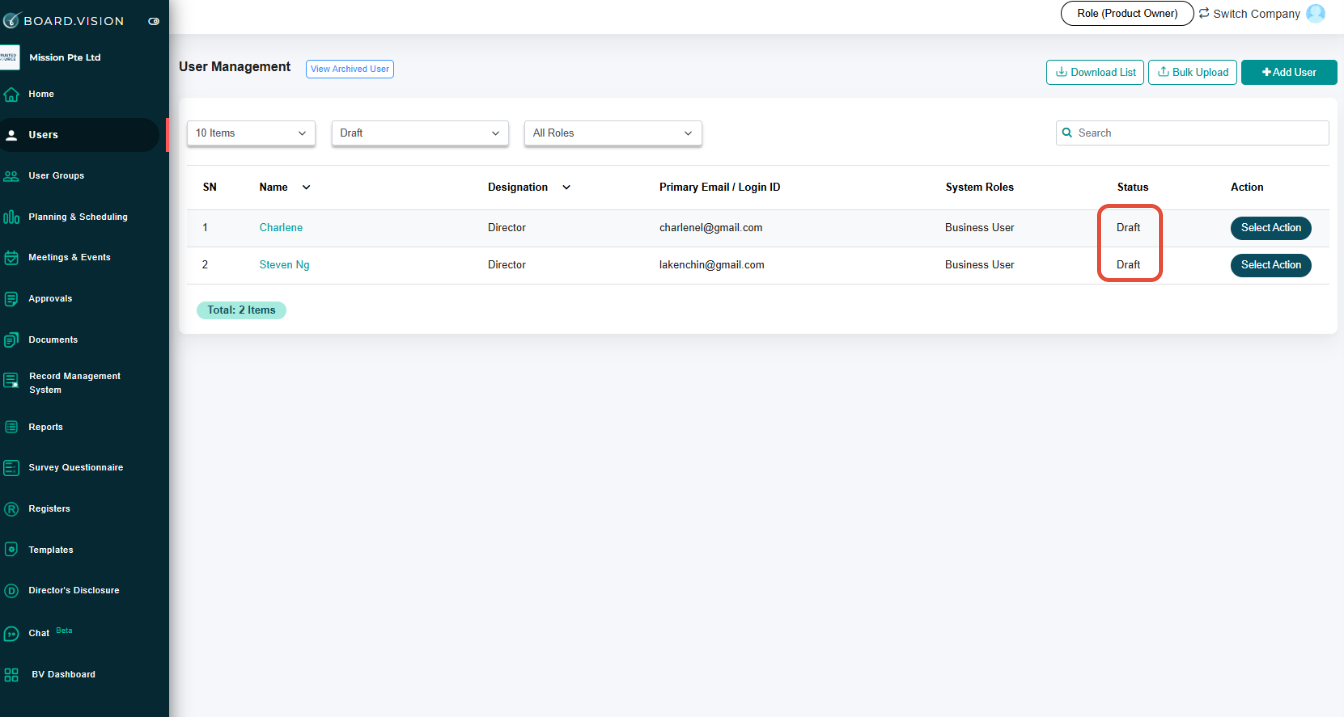
7) To proceed to activate and notify the users, go to the respective user's profile.
Then, click on the Activate and Notify or Activate button.
*Note: If you had selected the Activate button, the user will not be notified via email of his/her account being created. Administrators will opt for this button, if the user has been added to other company(ies) and previously set his/her password before.

Important Note:
- The bulk upload template does not support the uploading of Auditor roles.
- You can create a maximum of 15 users using the bulk upload template.
- Before activating the user, please review all details for accuracy.
You have completed the tutorial on how to create multiple users at once.
If you face any issues, please reach out to our Board.Vision Customer Success Team at support@board.vision or +65 6909 7100 and we will be happy to help.
Our hotline operating hours are from Mondays to Fridays 9:00 AM to 6:00 PM SGT (excluding public holidays).
Was this article helpful?
That’s Great!
Thank you for your feedback
Sorry! We couldn't be helpful
Thank you for your feedback
Feedback sent
We appreciate your effort and will try to fix the article