Welcome to Board.Vision Tutorials. In this tutorial, we will walk you through the steps to block a Director's mobile device(s) from unauthorised access to his Board.Vision account, if he/she had lost his/her mobile devices.
Important Notes:
Board.Vision stores all data securely on Microsoft Azure, not on the mobile device itself. Therefore, there is no data to wipe. Once access to the Board.Vision application is restricted, no one will be able to log in using the lost device to access data on the cloud.
The Board.Vision web app is supported on Google Chrome (version 65.0 and later) and Microsoft Edge (version 87.0 and later).
To block a Director’s mobile device(s) from unauthorised access:
Log in to your Board.Vision account using your registered email address and password.
From the left navigation menu, go to Users and click on the Business User with an Active status.

3) On the View User page, scroll down to the "Devices" section. Then, click on the Trash icon under the Action column, corresponding to the Device Type.
Important Note: You will see the Devices section only if the Director had logged in to his/her Board.Vision account via mobile devices (iPad/iPhone/Android phone).

4) On the Remove Purge pop-up window, click on Confirm.
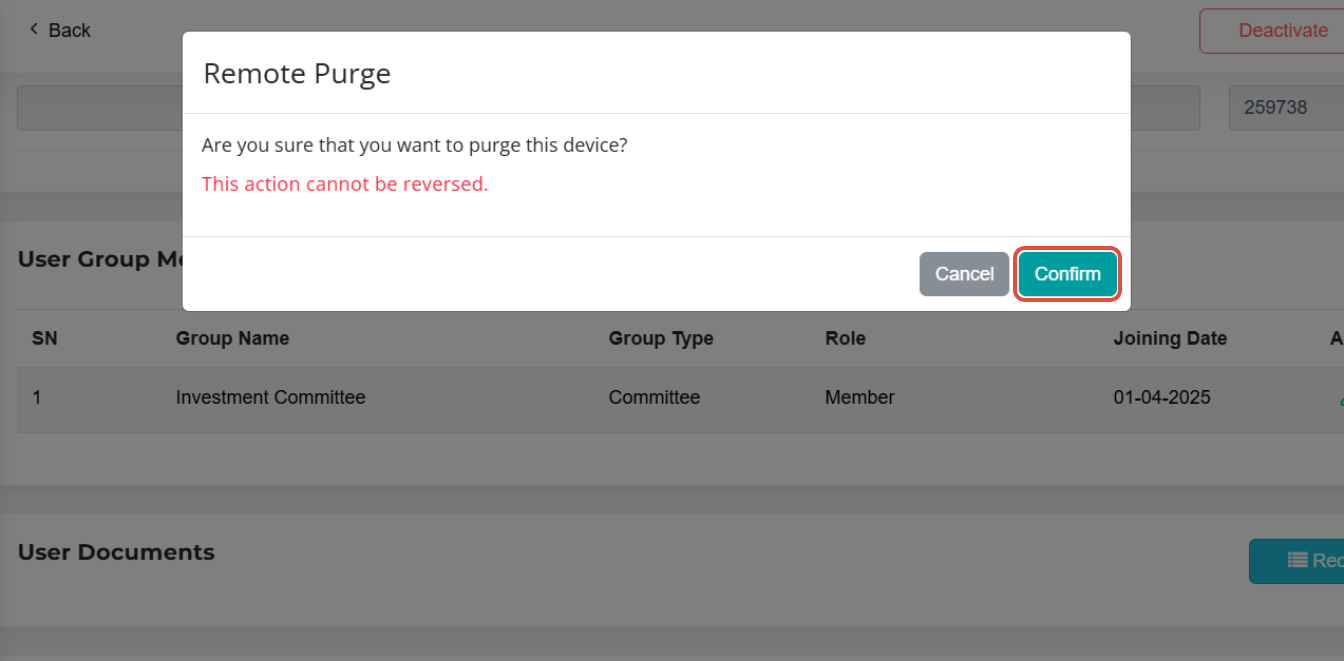
5) A message will be shown and the device status will be updated under the Action column to Purged.

Important Note: If anyone attempts to access the Director's Board.Vision account on his/her purged mobile device, he/she will see an 'Access Denied' message after an attempt to log in with the Director's email and password.

You have completed the tutorial on how to block a Director's mobile devices from unauthorised access.
If you face any issues, please reach out to our Board.Vision Customer Success Team at support@board.vision or +65 6909 7100 and we will be happy to help.
Our hotline operating hours are from Mondays to Fridays 9:00 AM to 6:00 PM SGT (excluding public holidays).
Was this article helpful?
That’s Great!
Thank you for your feedback
Sorry! We couldn't be helpful
Thank you for your feedback
Feedback sent
We appreciate your effort and will try to fix the article