Welcome to Board.Vision Tutorials. In this tutorial, we will walk you through the steps to generate approvals and meetings listings report.
Important Note: Board.Vision web app is supported on Google Chrome (version 65.0 and later) and Microsoft Edge (version 87.0 and later).
To generate approvals and meetings listings report:
1) Log in to your Board.Vision account using your registered email address and password.
2) From the left menu, go to Reports.
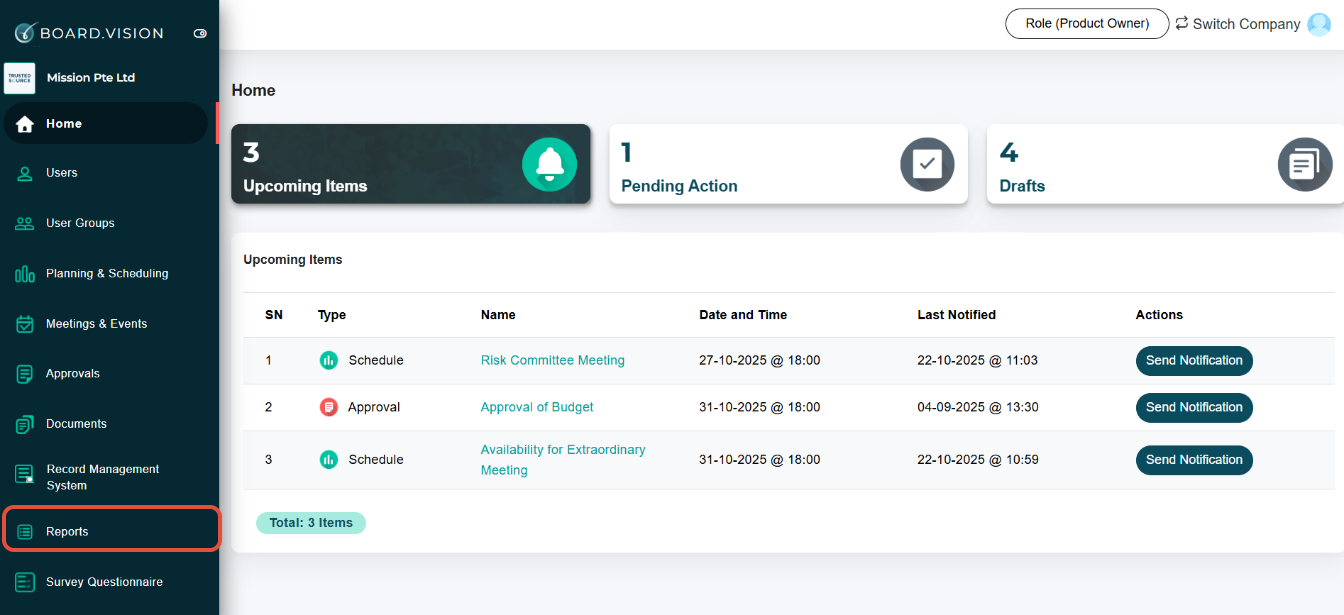
3) On the Download Reports page, under the Approvals and Meetings Listings Report section, select the Start Date and End Date. Then, click on Download Report.

4) Once you have clicked on Download Report, the Report will be saved to your desktop/laptop in an Excel format.

Important Notes:
1) The report is generated based at company level (Not on the company group level).
2) The report includes the 'Passed" Approvals and 'Ended' Meetings only.
3) The report is sorted by ascending order which is from the oldest date to the newest date.
You have completed the tutorial on how to generate approvals and meetings listings report.
If you face any issues, please reach out to our Board.Vision Customer Success Team at support@board.vision or +65 6909 7100 and we will be happy to help.
Our hotline operating hours are from Mondays to Fridays 9:00 AM to 6:00 PM SGT (excluding public holidays).
Was this article helpful?
That’s Great!
Thank you for your feedback
Sorry! We couldn't be helpful
Thank you for your feedback
Feedback sent
We appreciate your effort and will try to fix the article