Welcome to Board.Vision Tutorials. In this tutorial, we will walk you through the steps to set an automated reminder for a survey
Important Note: The Board.Vision web app is optimized and supported for desktop use on Google Chrome (version 65.0 and later) and Microsoft Edge (version 87.0 and later).
To set an automated reminder for a survey:
1) Log in to your Board.Vision account using your registered email address and password.
2) Once you are logged in, click on Survey Questionnaire from the left menu.

3) Once you have clicked on the Select Action button under the "Action" column, select Set Reminder.

4) Next, click on the "Set Automatic Reminder" checkbox and the system will provide you with the option to set a single reminder or recurring reminders.

5) Select "Single Reminder" and enter the specific date and time when reminders should be sent.

6) Then, click on Confirm.
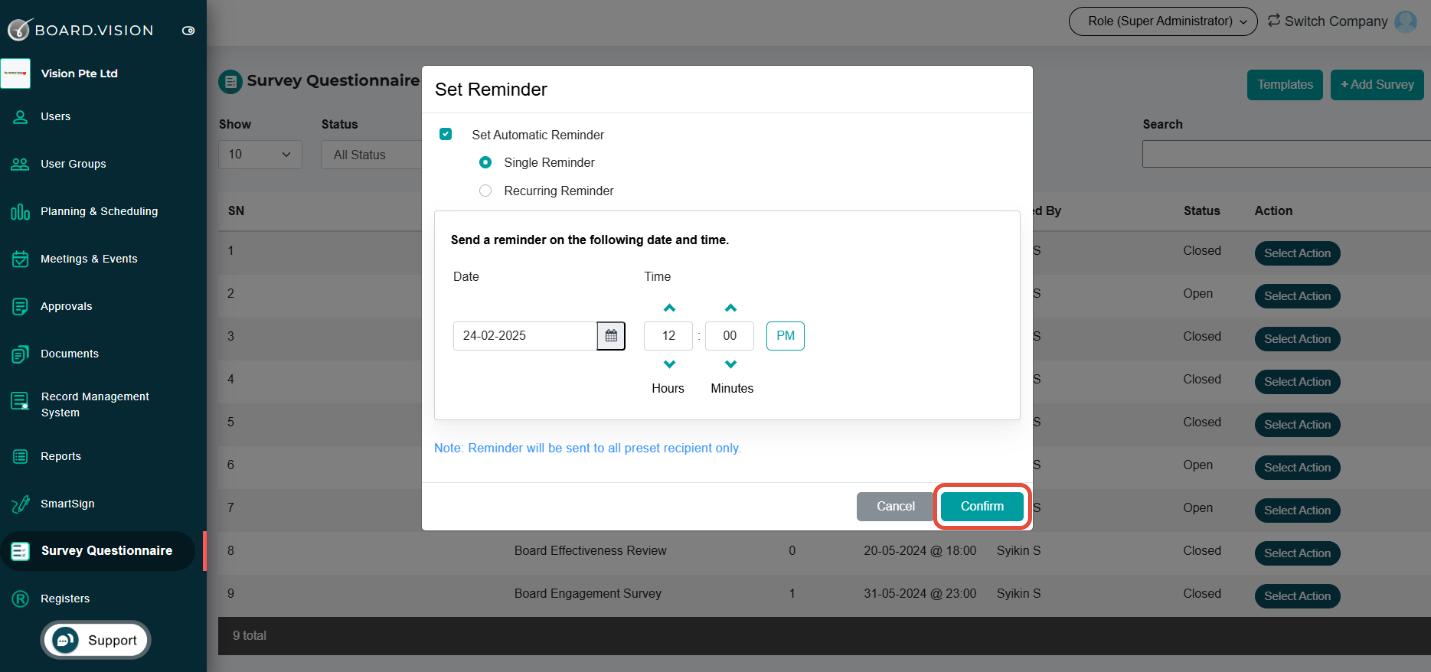
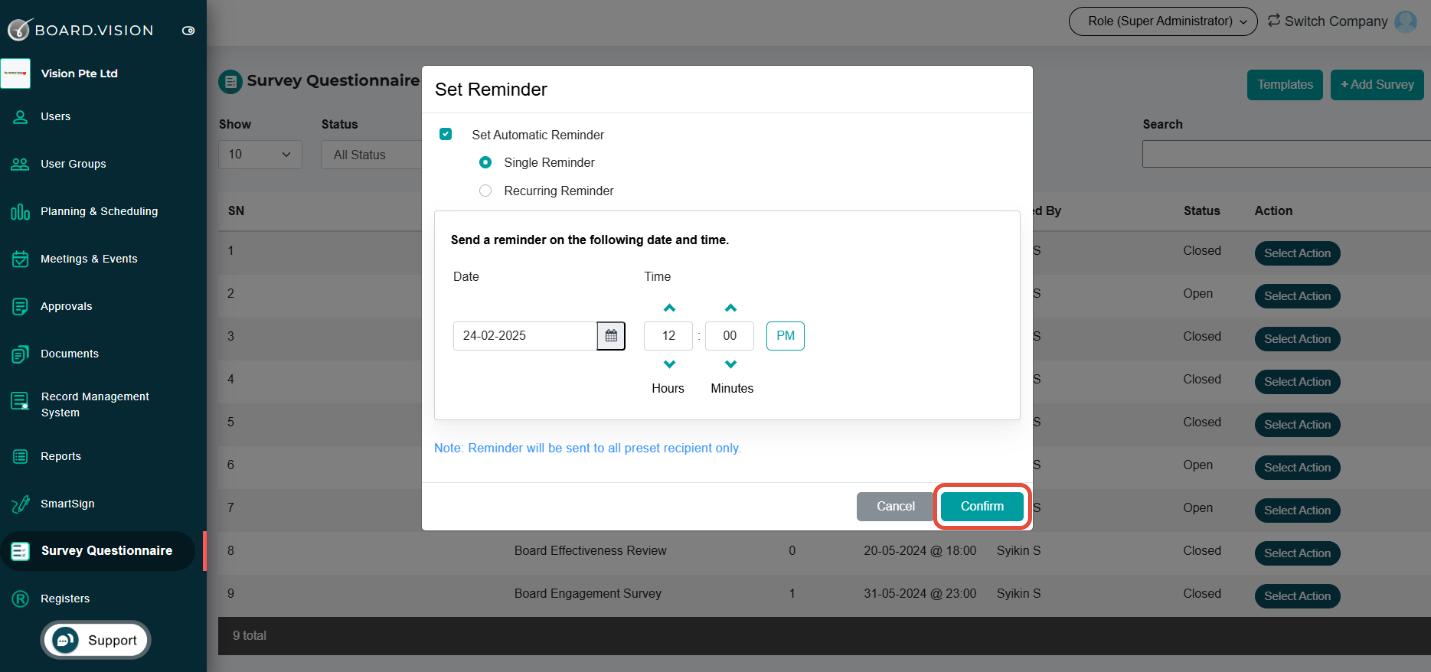
You have successfully set an automated reminder for a survey.
If you face any issues in completing the steps shown in this tutorial, please reach out to our Board.Vision Customer Success Team at support@board.vision or +65 6909 7100 and we will be happy to help.
Our hotline operating hours are from Mondays to Fridays 9:00 AM to 6:00 PM SGT (excluding public holidays).
