Welcome to Board.Vision Tutorials. In this tutorial, we will walk you through the steps on how to act on Approval.
Important Note: The Board.Vision web app is optimised and supported for desktop use on Google Chrome (version 65.0 and later) and Microsoft Edge (version 87.0 and later).
To act on Approval:
1) Log in to your Board.Vision account using your registered email address and password.
2) Once you have logged in, click on the Action Required button on your Home screen.
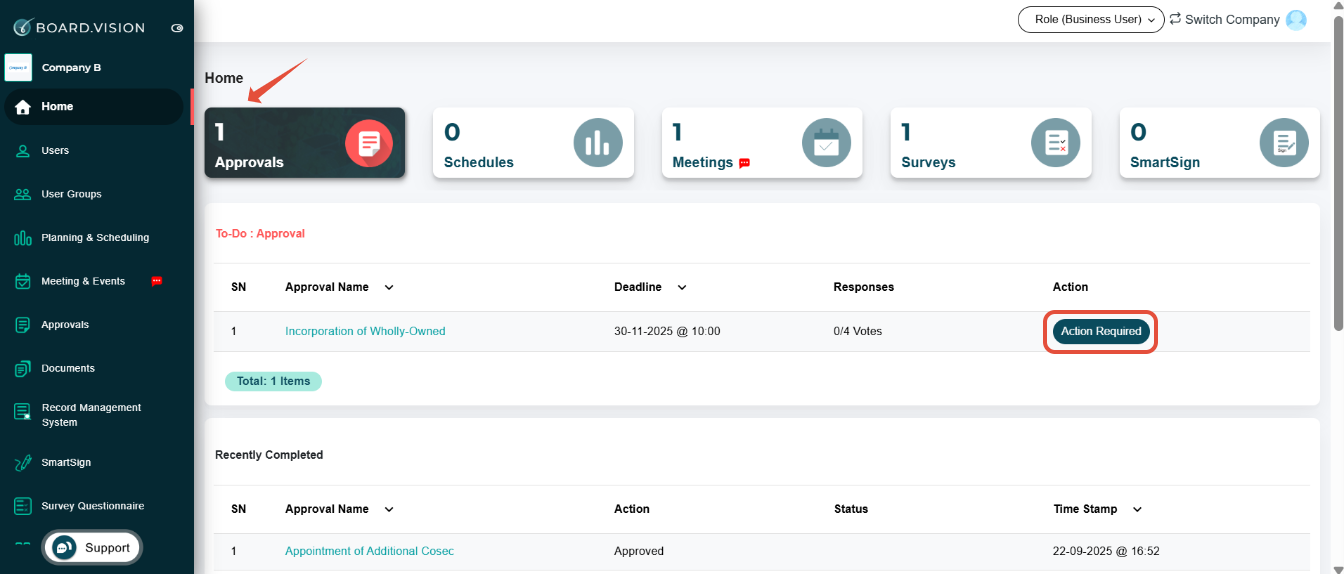
4) On this screen, you will be able to view the following details:
Deadline
Approval Document
Supporting Document (if any)
Voters (for open approvals only)
The document will be displayed on the right side of the screen for your review.

5) Next, click on the Actions button at the bottom right of the screen.

6) Once you tap on the Actions button, it will expand to reveal several options.
If you wish to leave a comment on the approval, click on Add Remarks.
Note: Your comment will be visible to both Administrators and other Directors.
Remarks must be added before submitting your response (Approve, Disapprove, or Abstain). Once your response is submitted, you will no longer be able to add any remarks.

7) To act on the Approval, click on Approve or Disapprove.
If you are abstaining from the document, click on Abstain.

8) Once you have clicked on a response action (Approve, Disapprove, or Abstain),
If you have submitted any remarks, you will be prompted to review them before proceeding.
You may choose to:
Click "Go to Edit" to modify your remarks, or
Click "Continue without editing" to proceed with your response as is.

9) After selecting your response, a confirmation screen will appear showing your choice.
Click Next to proceed.

10) If the approval requires an OTP to confirm your response, enter the 6-digit OTP sent to your registered mobile number via SMS.
Alternatively, you may choose to receive the OTP via email by selecting the Email OTP option.

11) After successful authentication, your response will be captured at the bottom of the document. Administrators will be notified via email and will be able to view your submission immediately.

Important Note: An e-signature can be saved during your account activation process via mobile devices. If you did not go through this process previously, click here to find out how to save your e-signature through iPad or click here on how to save your e-signature through iPhone/Android.
You have completed the tutorial on how to act on an Approval.
If you face any issues, please reach out to our Board.Vision Customer Success Team at support@board.vision or +65 6909 7100 and we will be happy to help.
Our hotline operating hours are from Mondays to Fridays 9:00 AM to 6:00 PM SGT (excluding public holidays).
Was this article helpful?
That’s Great!
Thank you for your feedback
Sorry! We couldn't be helpful
Thank you for your feedback
Feedback sent
We appreciate your effort and will try to fix the article