Welcome to Board.Vision Tutorials. In this tutorial, we will walk you through the steps to change your vote on your availability for an upcoming meeting.
Important Note: The Board.Vision web app is optimised and supported for desktop use on Google Chrome (version 65.0 and later) and Microsoft Edge (version 87.0 and later).
To change your vote on your availability:
1) Log in to your Board.Vision account using your registered email address and password.
2) Once you have logged in, select the Schedules filter on your Home screen and click on the Proposed Meeting Name under the "Recently Completed" items.
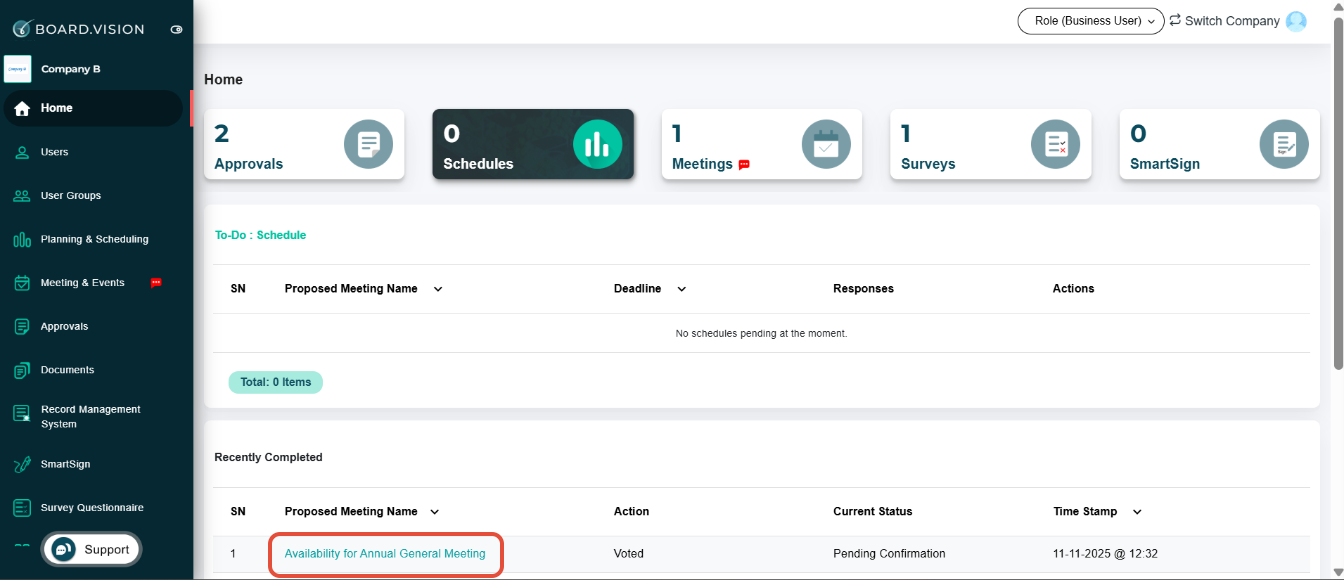
3) On the View Schedules Basic Information page, scroll down to the "Proposed Dates" section.
Change your votes by clicking Yes if you're available for a date, or No if you're not.
Your vote will be saved automatically.

Important Note:
You will not be able to amend your vote after the deadline.
You will also not be able to amend your vote once it has been finalised by the Administrator.
You have completed the tutorial on how to change your vote for your availability.
If you face any issues, please reach out to our Board.Vision Customer Success Team at support@board.vision or +65 6909 7100 and we will be happy to help.
Was this article helpful?
That’s Great!
Thank you for your feedback
Sorry! We couldn't be helpful
Thank you for your feedback
Feedback sent
We appreciate your effort and will try to fix the article