Welcome to Board.Vision Tutorials. In this tutorial, we will walk you through the steps to change an Executive Assistant assigned to the Business User.
Important Note: Board.Vision web app is supported on Google Chrome (version 65.0 and later) and Microsoft Edge (version 87.0 and later).
To change an Executive Assistant assigned to the Business User:
1) Log in to your Board.Vision account using your registered email address and password.
2) From the left navigation menu, go to Users, and click on the Business User which you want to change the Executive Assistant.

3) In the View User page, scroll down to the Executive Assistant section and click on the Pen icon ![]() corresponding to the Executive Assistant's name.
corresponding to the Executive Assistant's name.

4) On the Update Executive Assistant pop-up window, click on the Arrow Down button next to the Select Executive Assistant, then select the new Executive Assistant from the dropdown list. Once selected the new Executive Assistant, click on Confirm.

5) A Success! The executive assistant is successfully added! a pop-up box will be shown.
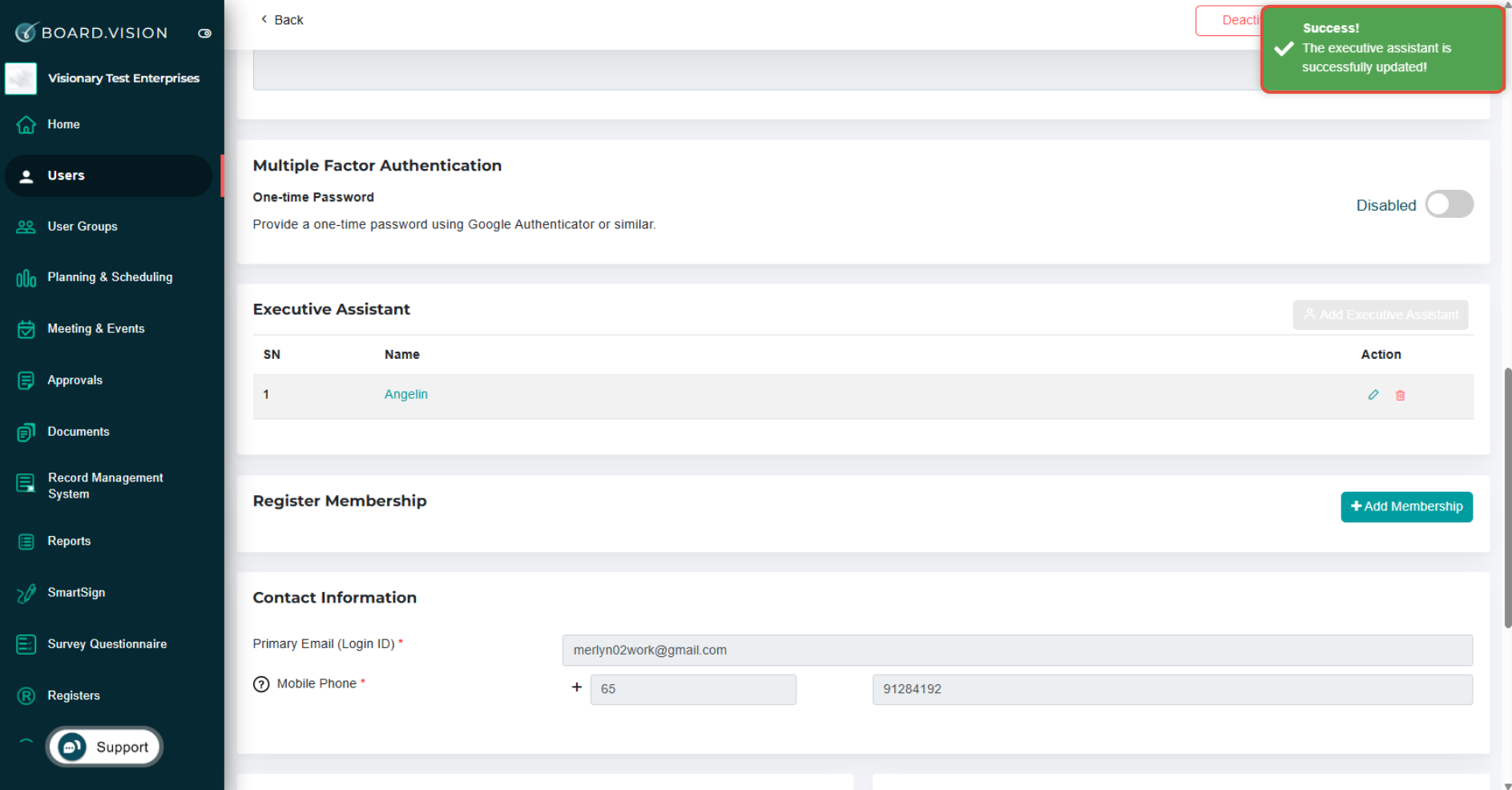
You have completed the tutorial on how to change an Executive Assistant assigned to the Business User.
If you face any issues in completing the steps shown in this tutorial, please reach out to our Board.Vision Customer Success Team at support@board.vision or +65 6909 7100 and we will be happy to help.
Our hotline operating hours are from Mondays to Fridays 9:00 AM to 6:00 PM SGT (excluding public holidays).
Was this article helpful?
That’s Great!
Thank you for your feedback
Sorry! We couldn't be helpful
Thank you for your feedback
Feedback sent
We appreciate your effort and will try to fix the article