Welcome to Board.Vision Tutorials. In this tutorial, we will walk you through the steps to allow Business Users to view archived meetings or approvals.
Important Note: Board.Vision web app is supported on Google Chrome (version 65.0 and later) and Microsoft Edge (version 87.0 and later).
To download an archived report:
1) Log in to your Board.Vision account using your registered email address and password.
2) From the left navigation menu, go to Documents.
3) On the Documents page, click on Archived. Then, click on the Visible to Business Users toggle switch.

4) On the User Visibility pop-up window, click on Confirm.
Important Note: The Archived report can be viewed via the Desktop / Laptop only.
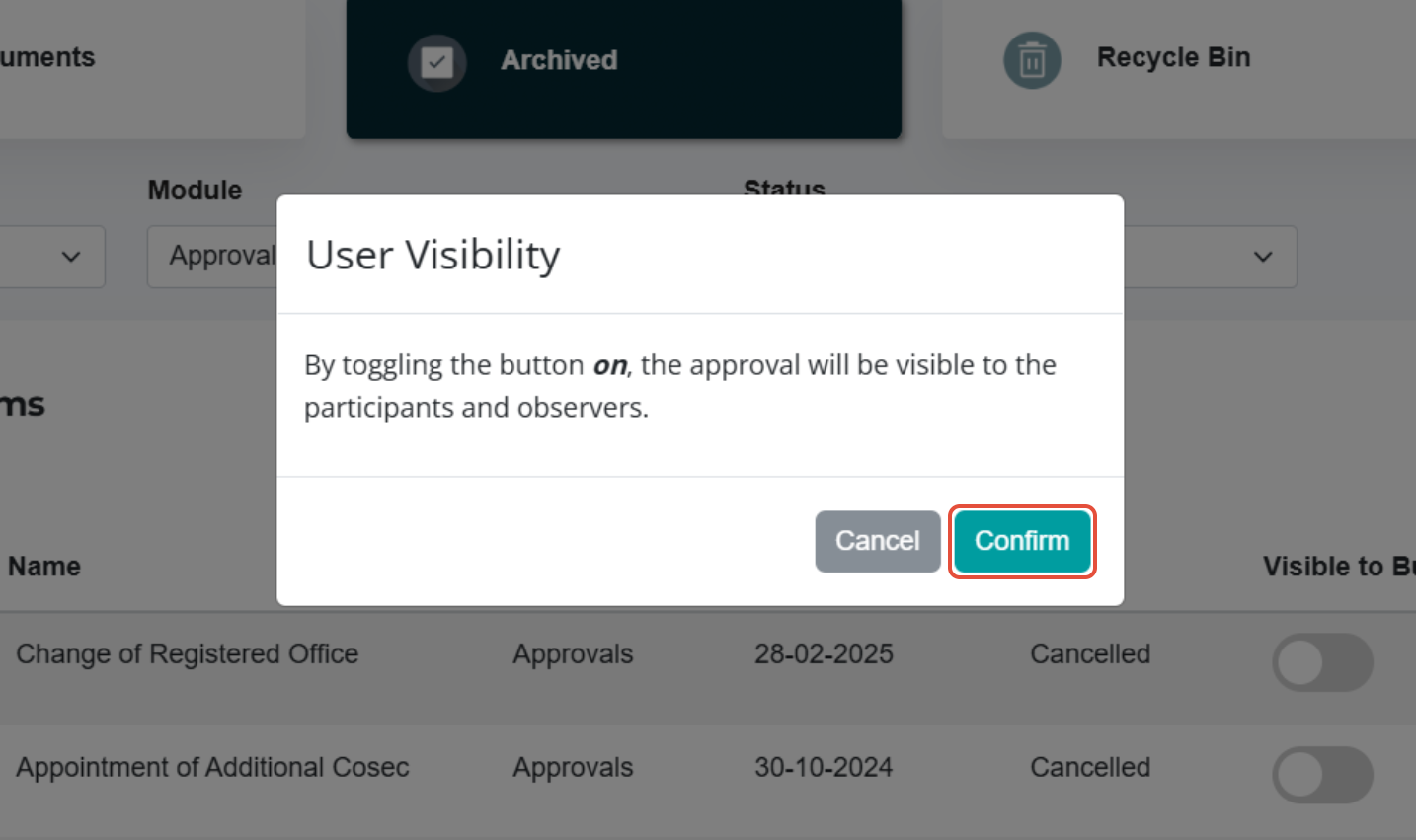
You have completed the tutorial on how to allow Business Users to view archived meetings or approvals.
If you face any issues, please reach out to our Board.Vision Customer Success Team at support@board.vision or +65 6909 7100 and we will be happy to help.
Our hotline operating hours are from Mondays to Fridays 9:00 AM to 6:00 PM SGT (excluding public holidays).
Was this article helpful?
That’s Great!
Thank you for your feedback
Sorry! We couldn't be helpful
Thank you for your feedback
Feedback sent
We appreciate your effort and will try to fix the article