Welcome to Board.Vision Tutorials. In this tutorial, we will walk you through the steps to reactivate an inactive User.
Important Note: Board.Vision web app is supported on Google Chrome (version 65.0 and later) and Microsoft Edge (version 87.0 and later).
To reactivate an inactive User:
1) Log in to your Board.Vision account using your registered email address and password.
2) From the left navigation menu, go to Users, and click on the View Archived User.
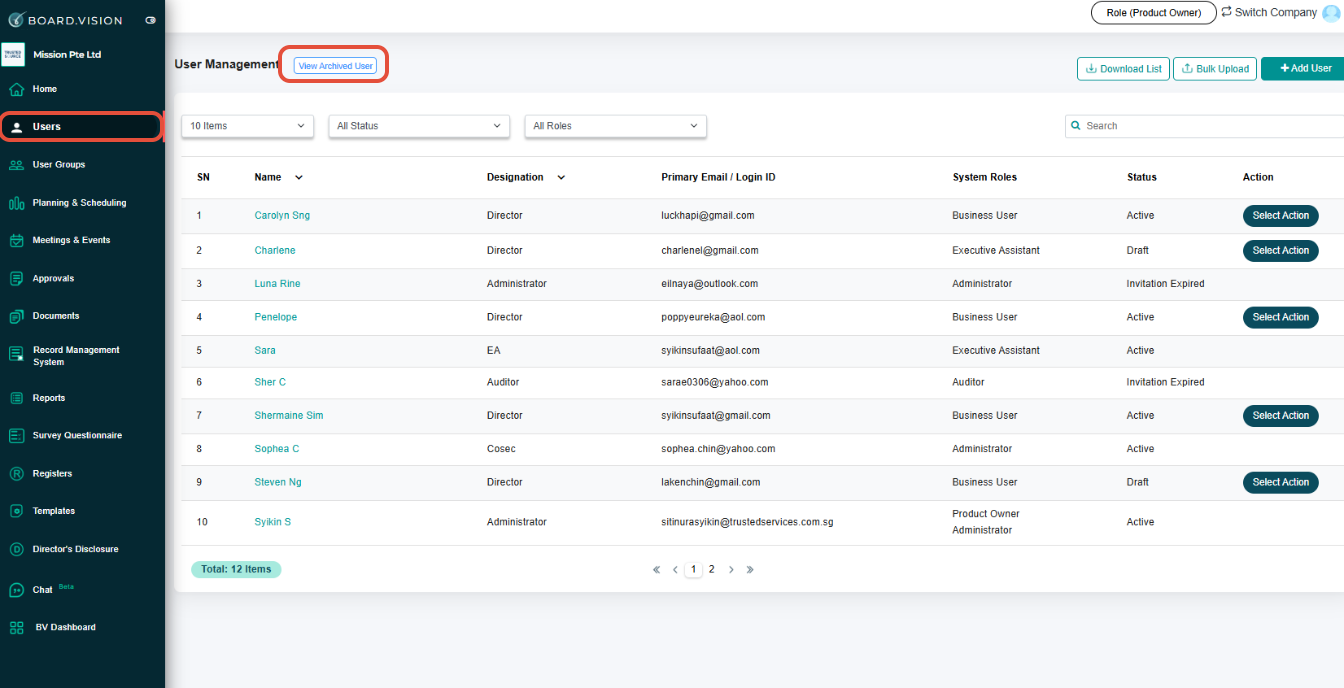
3) On the "Archived User" page, click on the Select Action button under the "Action" column and select Reactivate User.

4) On the "Reactivate User" pop-up window, enter the mandatory Reason. Then, click on Confirm.
Important Note: The Effective Date is set to the when the Administrator reactivates the User and this field is non-editable. 
5) Once the User has been reactivated successfully, the reason for reactivating the User account will replace the deactivation reason, under the Deactivated / Reactivated Reason section on the View User page.
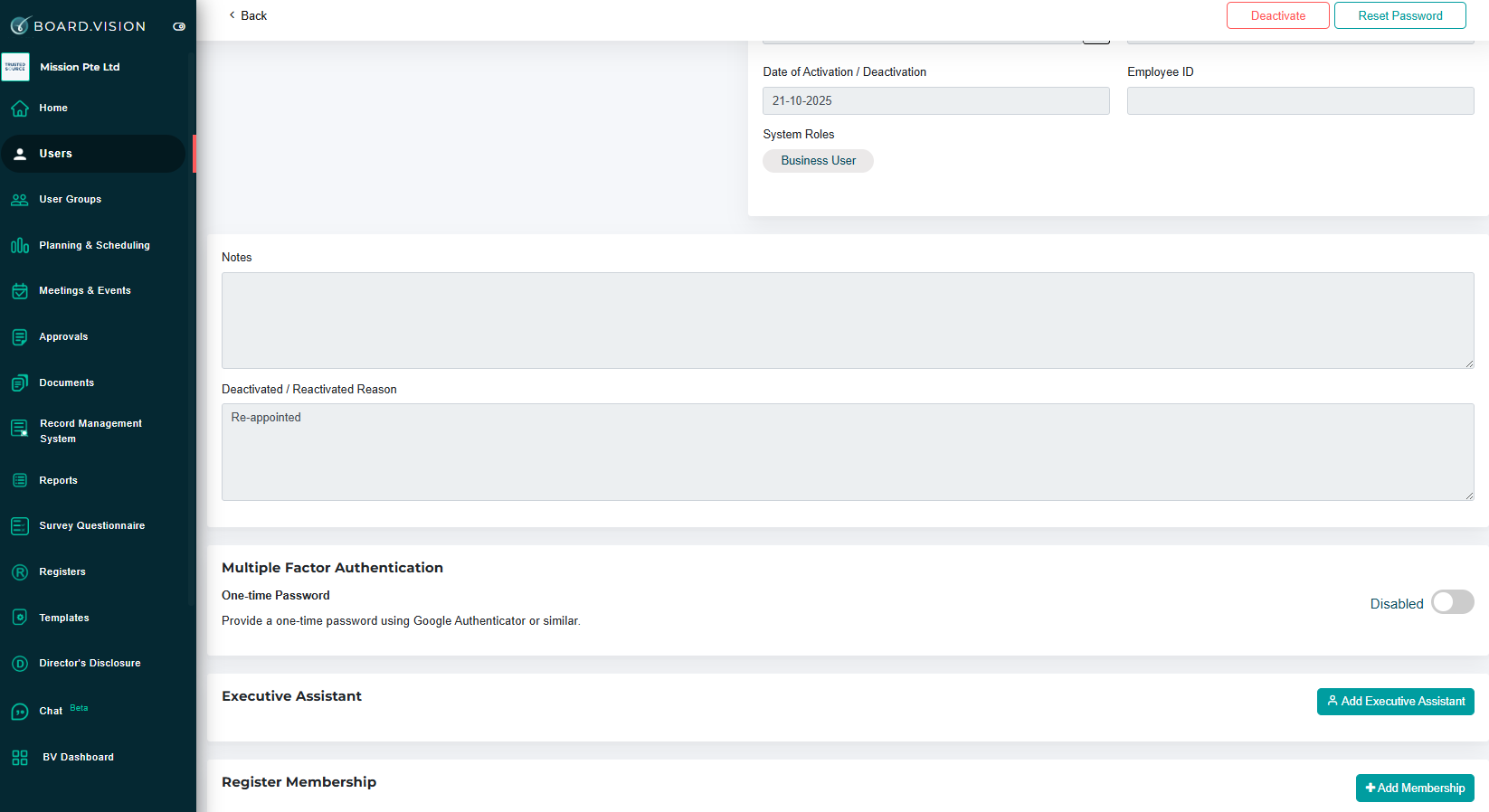
6) You can find the activated user under the User Management page.
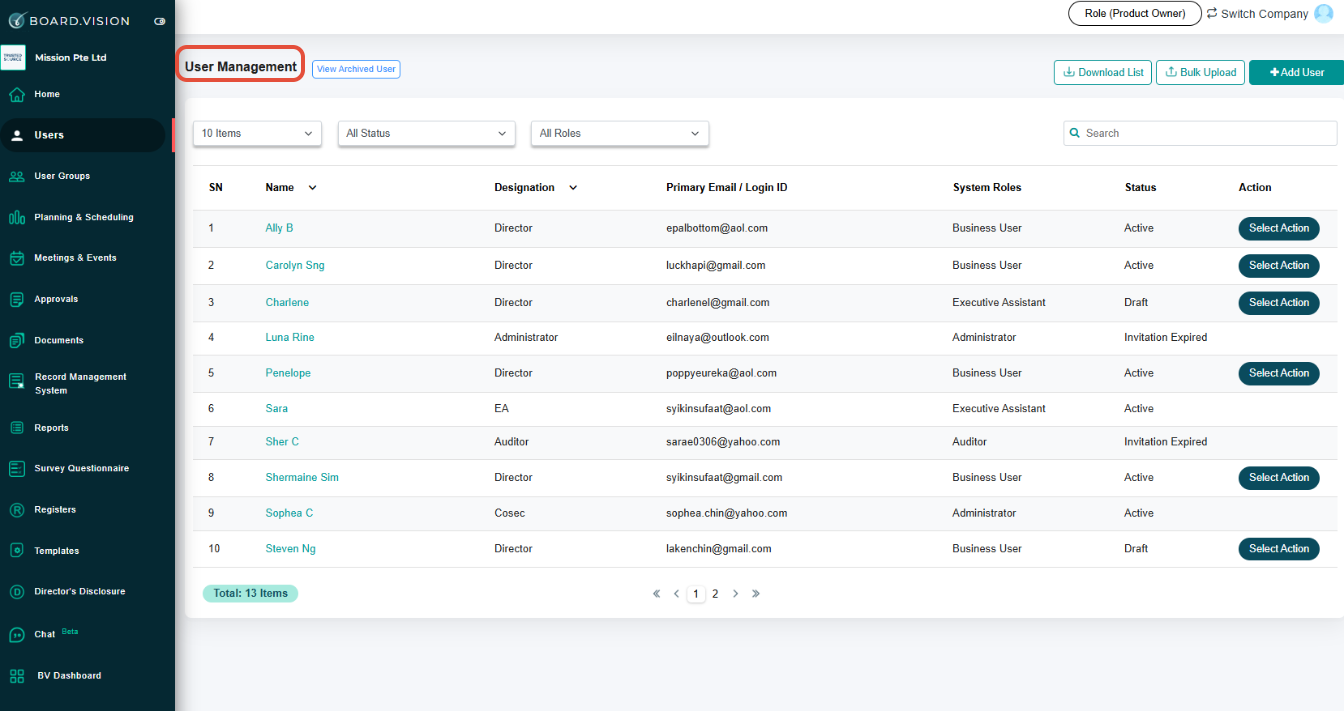
This feature is available depending on your Administrator role. Please refer to the Administrator Access Rights Matrix for more information.
You have completed the tutorial on how to reactivate an inactive User.
If you face any issues, please reach out to our Board.Vision Customer Success Team at support@board.vision or +65 6909 7100 and we will be happy to help.
Our hotline operating hours are from Mondays to Fridays 9:00 AM to 6:00 PM SGT (excluding public holidays).
Was this article helpful?
That’s Great!
Thank you for your feedback
Sorry! We couldn't be helpful
Thank you for your feedback
Feedback sent
We appreciate your effort and will try to fix the article