Welcome to Board.Vision Tutorials. In this tutorial, we will walk you through the steps to access your Approval or Meeting documents offline.
Important Note: Please ensure that you are connected to the internet first to initiate the download of documents.
To access your Approval or Meeting documents offline:
1) Log in to the Board.Vision App with your registered email address and password.
2) Tap on the download icon next to the Meeting date or Approval deadline.

3) After tapping the Offline Sync button, a screen indicating that syncing is in process will appear.
Kindly wait for a while.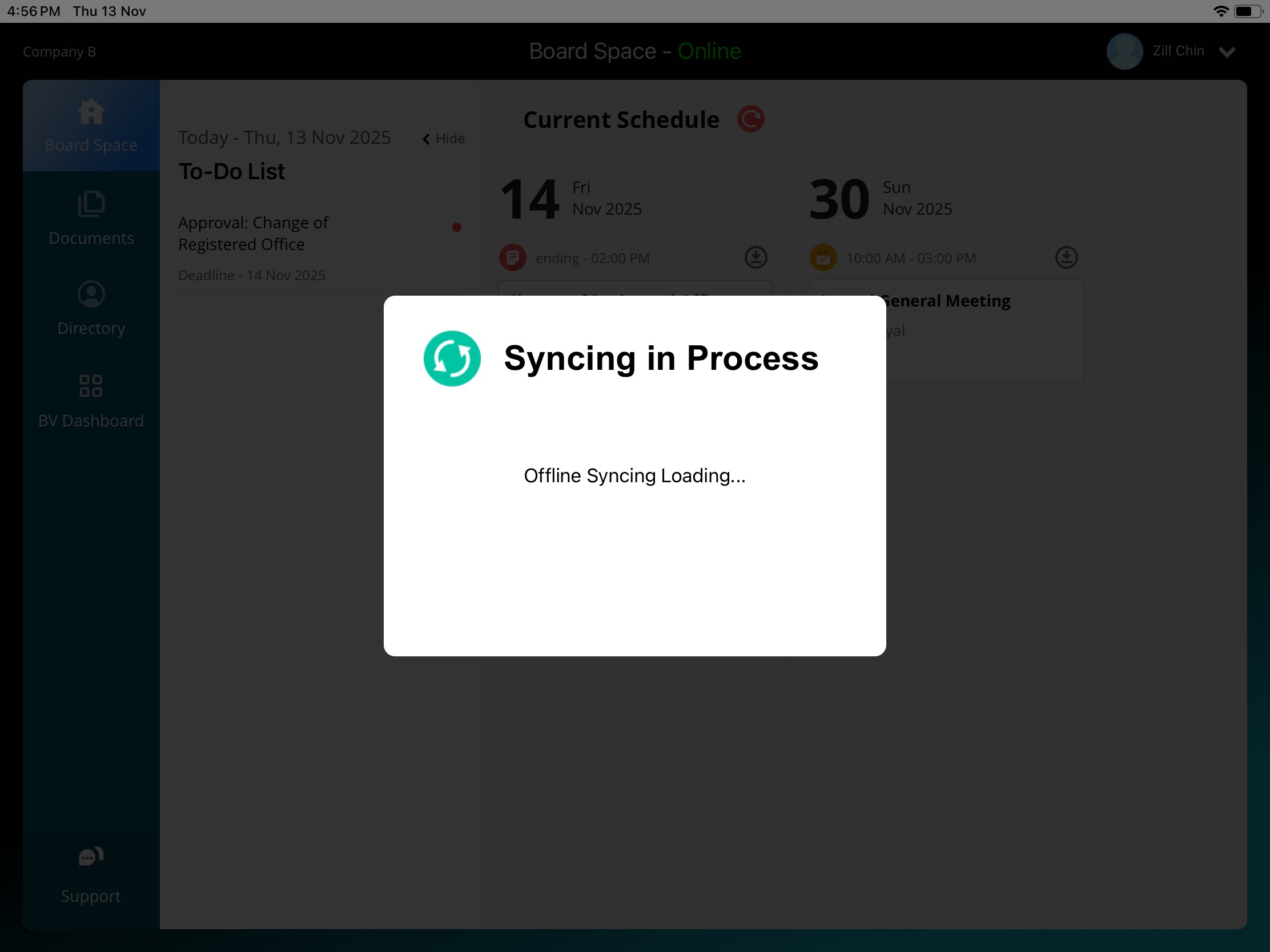
4) After the synchronisation is completed, the screen will be displayed. Tap on Done.
5) The tick icon will appear, indicating that the documents can be accessed offline.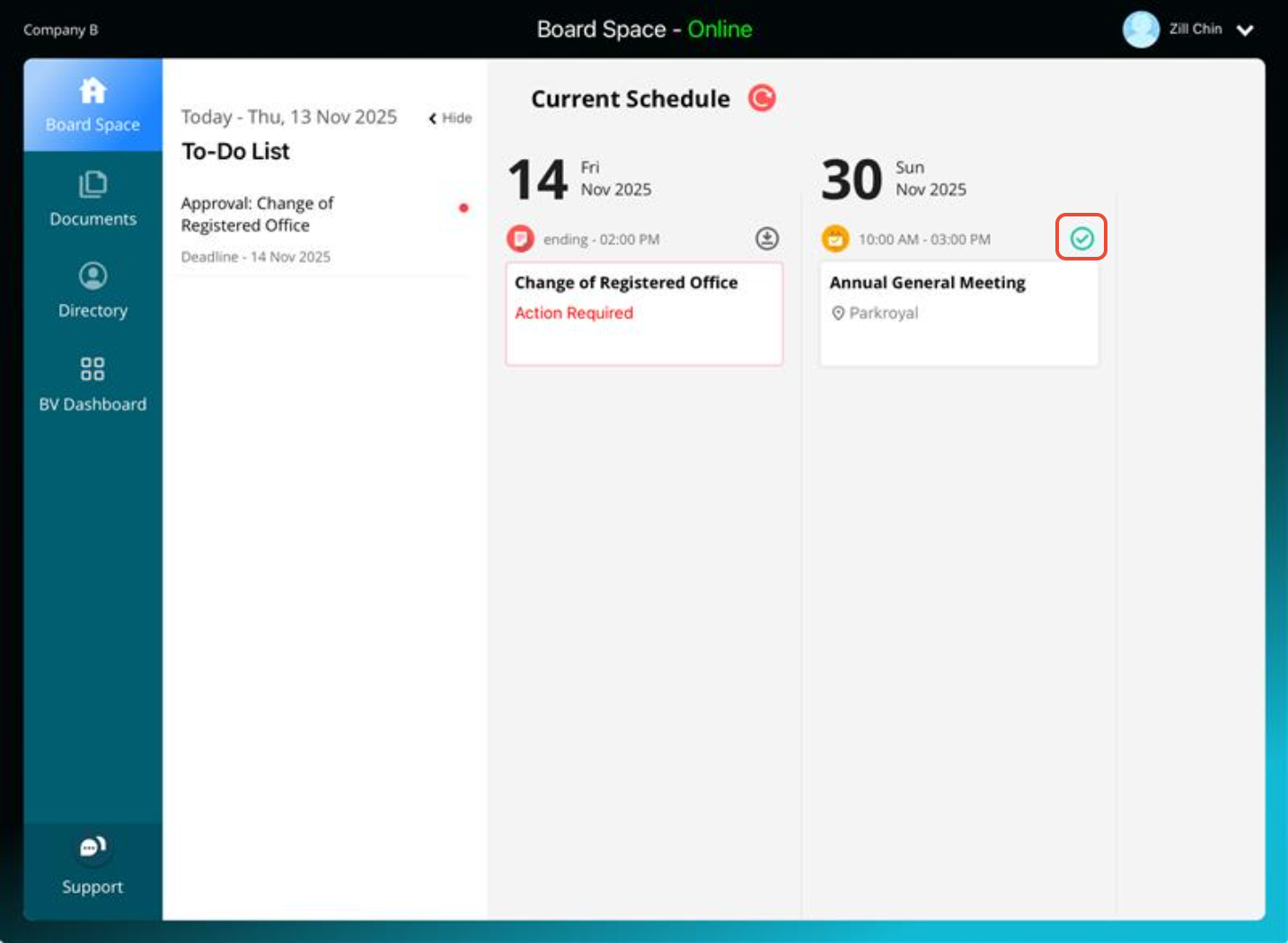
Please note the following when in Offline mode:
a) Your screen header will indicate that you are offline, and currently, you are limited to accessing the Board Space and Documents module only.

b) For Approvals -
The Actions button will be hidden. Hence:
You will not be able to take action on Approvals.
You will not be able to use the Collaboration feature.
However:
You can annotate Approval and Supporting Documents. Your annotations will be synchronised with the server once the connection is restored.
- An "Offline" label means you can access the documents offline.

b) For Meetings -
- You can annotate all documents. Your annotations will be synchronised with the server once the connection is restored.
- An "Offline" label means you can access the documents offline.
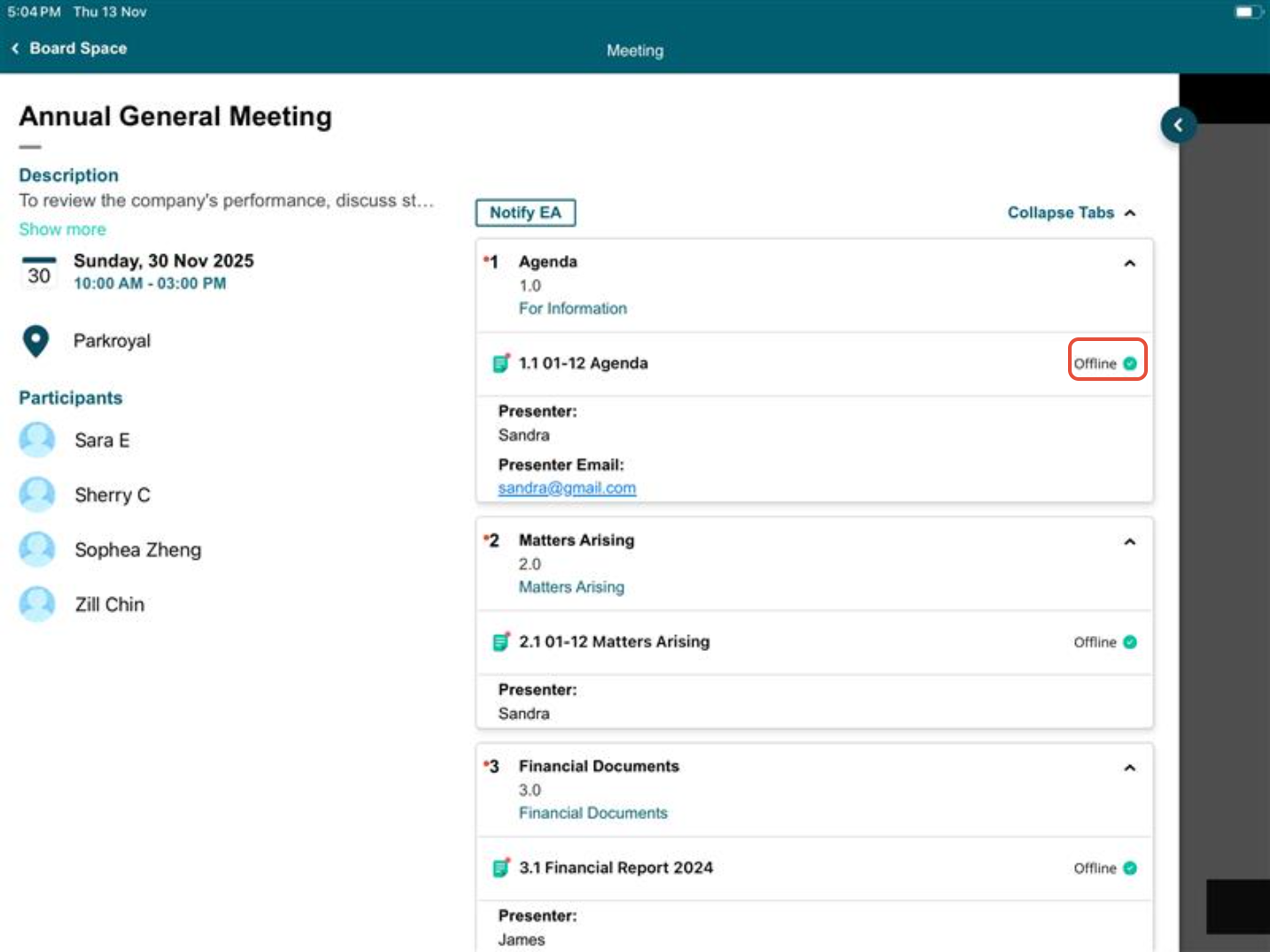
You have completed the tutorial on how to access your Approval or Meeting documents offline.
If you face any issues in completing the steps shown in this tutorial, please reach out to our Board.Vision Customer Success Team at support@board.vision or +65 6909 7100 and we will be happy to help.
Our hotline operating hours are from Mondays to Fridays 9:00 AM to 6:00 PM SGT (excluding public holidays).
Was this article helpful?
That’s Great!
Thank you for your feedback
Sorry! We couldn't be helpful
Thank you for your feedback
Feedback sent
We appreciate your effort and will try to fix the article