Welcome to Board.Vision Tutorials. In this tutorial, we will walk you through the steps to set your preferred method for receiving One-Time Passwords (OTP).
Important Note: The Board.Vision web app is optimised and supported for desktop use on Google Chrome (version 65.0 and later) and Microsoft Edge (version 87.0 and later). Please note that this support is intended for desktop environments and is not applicable to mobile devices.
To reset your password:
1) Log in to your Board.Vision account using your registered email address and password.
2) Click on Your Profile Picture at the top right of your screen.
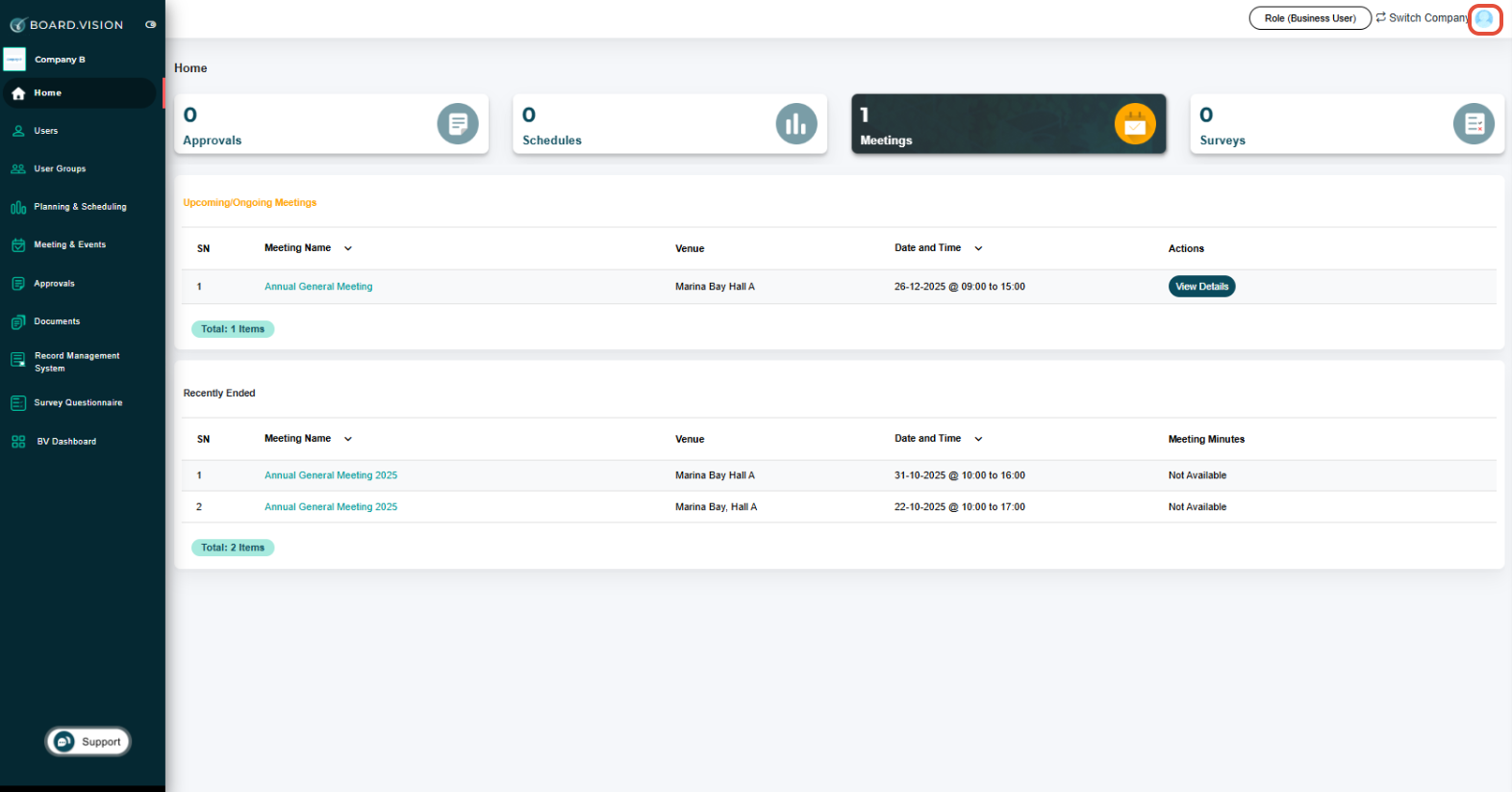
3) Click on My Profile from the dropdown menu.

4) Scroll to the "One-Time Password" section and select your preferred method for receiving One-Time Passwords (OTP). Then, click on Save.

You have completed the tutorial on how to set your preferred method for receiving One-Time Passwords (OTP).
If you face any issues, please reach out to our Board.Vision Customer Success Team at support@board.vision or +65 6909 7100 and we will be happy to help.
Our hotline operating hours are from Mondays to Fridays 9:00 AM to 6:00 PM SGT (excluding public holidays).
Was this article helpful?
That’s Great!
Thank you for your feedback
Sorry! We couldn't be helpful
Thank you for your feedback
Feedback sent
We appreciate your effort and will try to fix the article