Welcome to Board.Vision Tutorials. In this tutorial, we will walk you through the steps to filter out in schedules/meetings/approvals by a user group.
Important Note: Board.Vision web app is supported on Google Chrome (version 65.0 and later) and Microsoft Edge (version 87.0 and later).
To filter out in Planning & Scheduling by a user group:
1) Log in to your Board.Vision account using your registered email address and password.
2) On the Planning & Schedule page, you can filter by selecting a selecting a User Group from the All User Groups drop-down list. 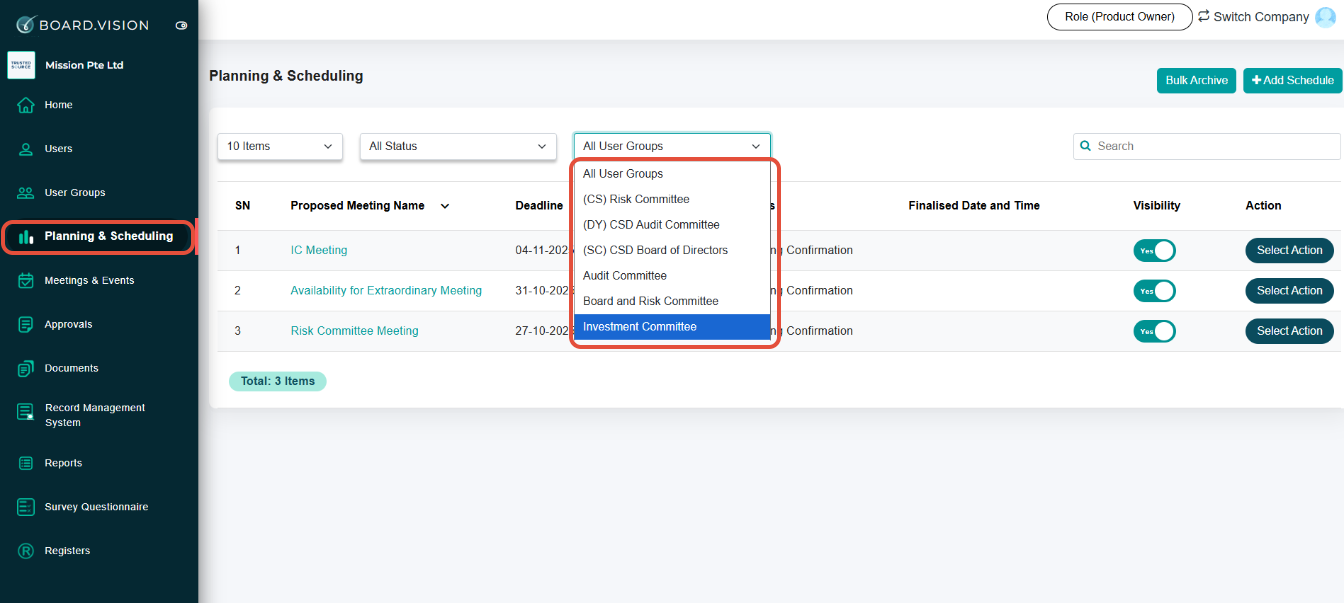
To filter out in Meetings & Events by a user group:
1) On the Meeting & Events page, you can filter by selecting a User Group's Name from the User Groups drop-down list.

To filter out in Approvals by a user group:
1) On the Approvals page, you can filter by selecting a User Group's Name from the User Groups drop-down list. 
You have completed the tutorial on how to filter filter out in schedules/meetings/approvals by a user group.
If you face any issues, please reach out to our Board.Vision Customer Success Team at support@board.vision or +65 6909 7100 and we will be happy to help. .
Our hotline operating hours are from Mondays to Fridays 9:00 AM to 6:00 PM SGT (excluding public holidays).
Was this article helpful?
That’s Great!
Thank you for your feedback
Sorry! We couldn't be helpful
Thank you for your feedback
Feedback sent
We appreciate your effort and will try to fix the article