Welcome to Board.Vision Tutorials. In this tutorial, we will walk you through the steps to leave your Executive Assistant a message.
Important Note: The Board.Vision web app is optimised and supported for desktop use on Google Chrome (version 65.0 and later) and Microsoft Edge (version 87.0 and later).
To leave your Executive Assistant a message:
1) Log in to your Board.Vision account using your registered email address and password.
2) Once you have logged in, select the Meetings filter on your Home screen and click on View Details.
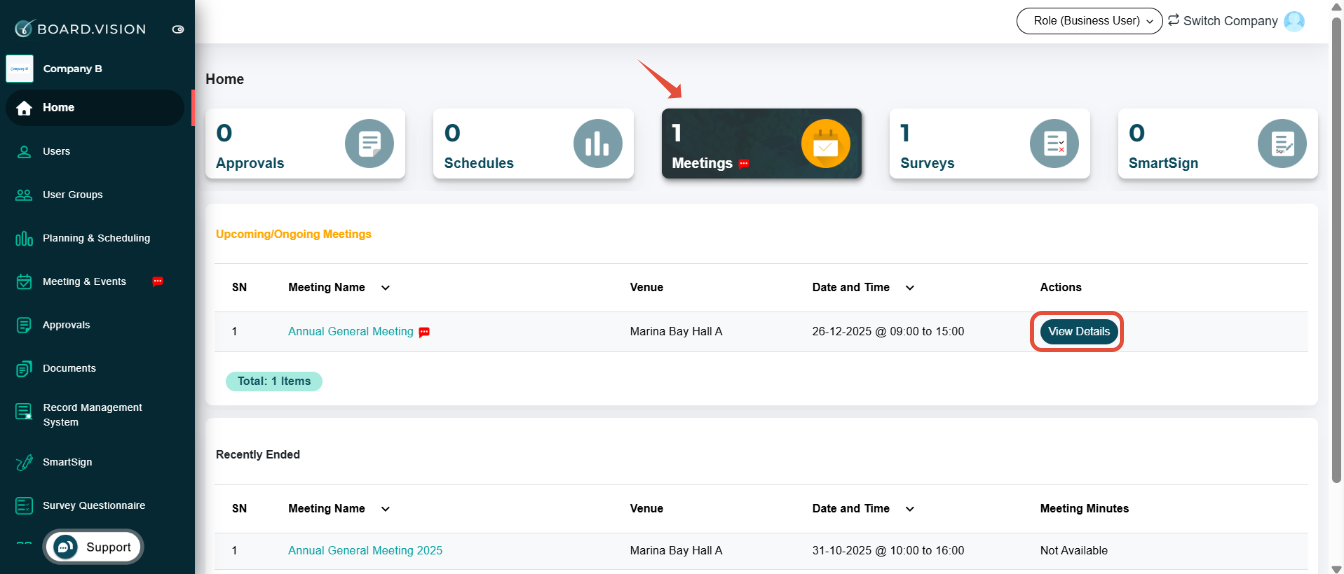
3) On the View Meeting Basic Information page, click on the Notify Executive Assistant button.

4) On the Notify Executive Assistant pop-up window, type your message within the white box, and click on Confirm.

5) An email will be sent to your Executive Assistant (EA), and you will be cc'd.

You have completed the tutorial on how to leave your Executive Assistant a message.
If you face any issues, please reach out to our Board.Vision Customer Success Team at support@board.vision or +65 6909 7100 and we will be happy to help.
Our hotline operating hours are from Mondays to Fridays 9:00 AM to 6:00 PM SGT (excluding public holidays).
Was this article helpful?
That’s Great!
Thank you for your feedback
Sorry! We couldn't be helpful
Thank you for your feedback
Feedback sent
We appreciate your effort and will try to fix the article