If you want a quick and easy way to access to Board.Vision, you can create a desktop shortcut that opens Board.Vision page instantly. Here’s how to create a desktop shortcut using Google Chrome and Microsoft Edge.
To Create a Desktop Shortcut Using Google Chrome
To create a desktop shortcut using Google Chrome:
1) Go to Board.Vision URL https://app.board.vision.
2) Click on the three-dot icon in the top-right corner of your browser window.
3) Then hover your mouse over More tools and click Create shortcut.

4) Next, enter a name for your shortcut and click Create.

5) Finally, you will see your shortcut on the desktop.
To Create a Desktop Shortcut Using Microsoft Edge
To create a desktop shortcut to open Board.Vision website in the Edge browser, you will have to follow the usual way to create a desktop shortcut.
1) If you have set Edge as your default browser, right-click on your desktop.
2) Then, hover your mouse to New and click Shortcut.

3) In the Type the location of the item field, type the Board.Vision URL https://app.board.vision. Then, click Next.
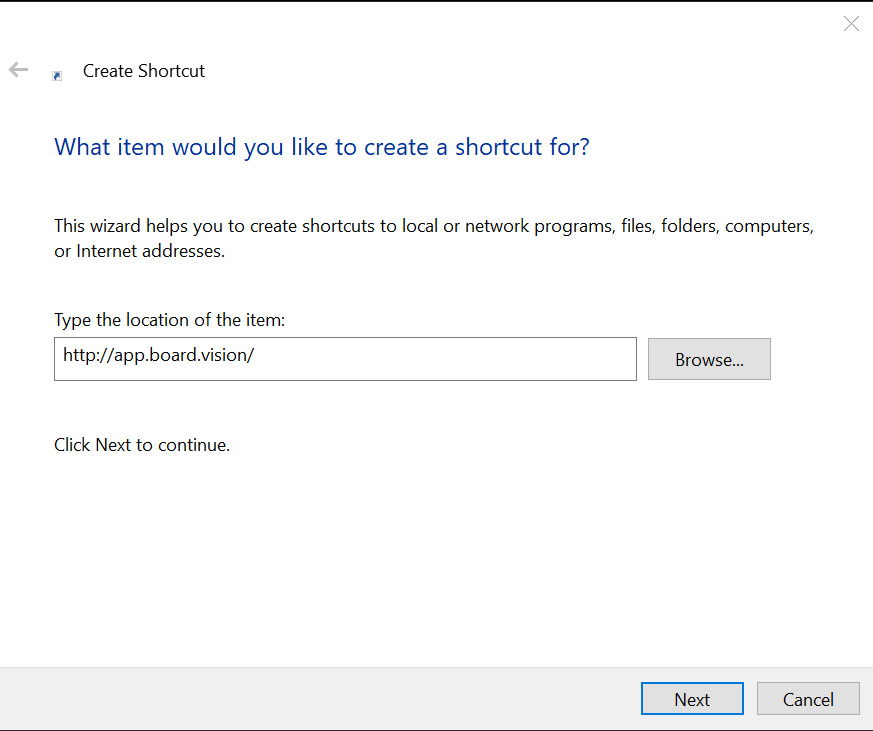
4) Next, enter a name for your shortcut and click Finish.

5) Finally, you will see your shortcut on the desktop.

If you face any issues, please reach out to our Board.Vision Customer Success Team at support@board.vision or +65 6909 7100 and we will be happy to help.
Our hotline operating hours are from Mondays to Fridays 9:00 AM to 6:00 PM SGT (excluding public holidays).

