Welcome to Board.Vision Tutorials. In this tutorial, we will walk you through the steps to view and download logs for archived items.
Important Note: Board.Vision web app is supported on Google Chrome (version 65.0 and later) and Microsoft Edge (version 87.0 and later).
To view and download logs for archived items:
1) Log in to your Board.Vision account using your registered email address and password.
2) From the left navigation menu, go to Documents, and click on Archived.
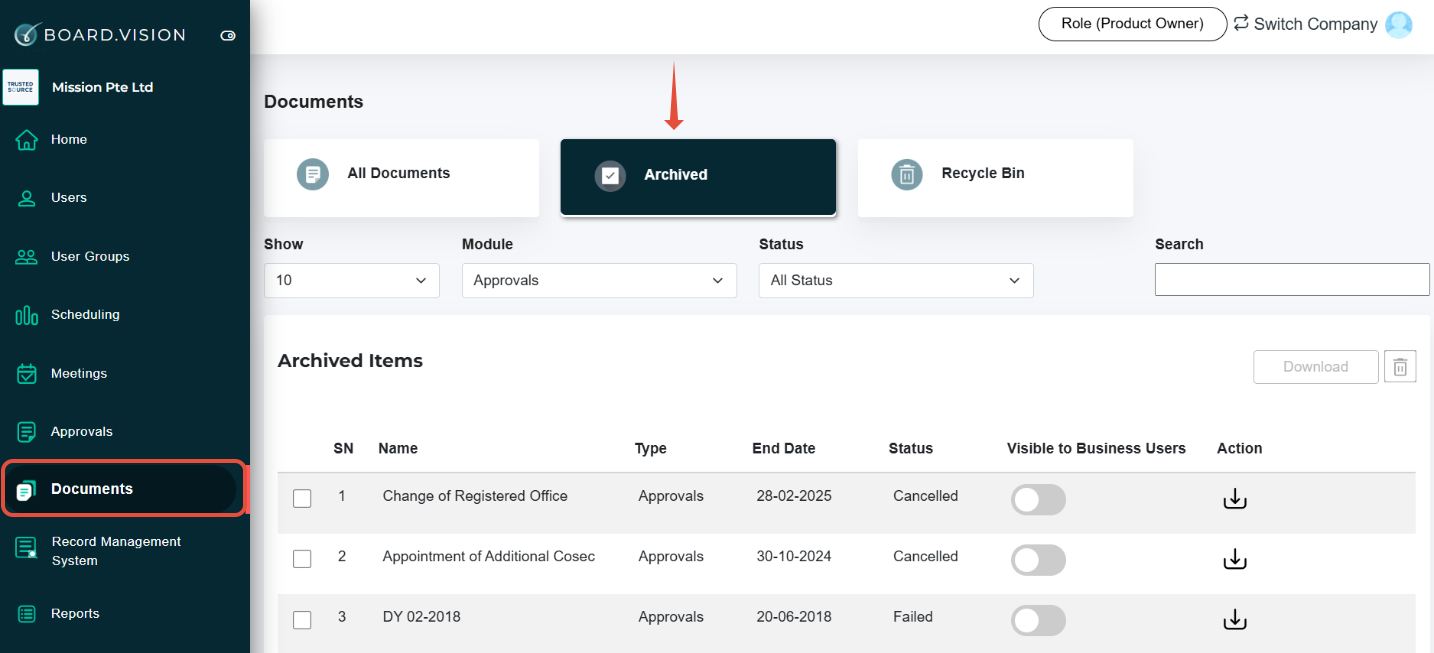
3) Scroll down to the Logs section and click on Download Logs. The archived logs will be saved to your desktop/laptop in an excel format.
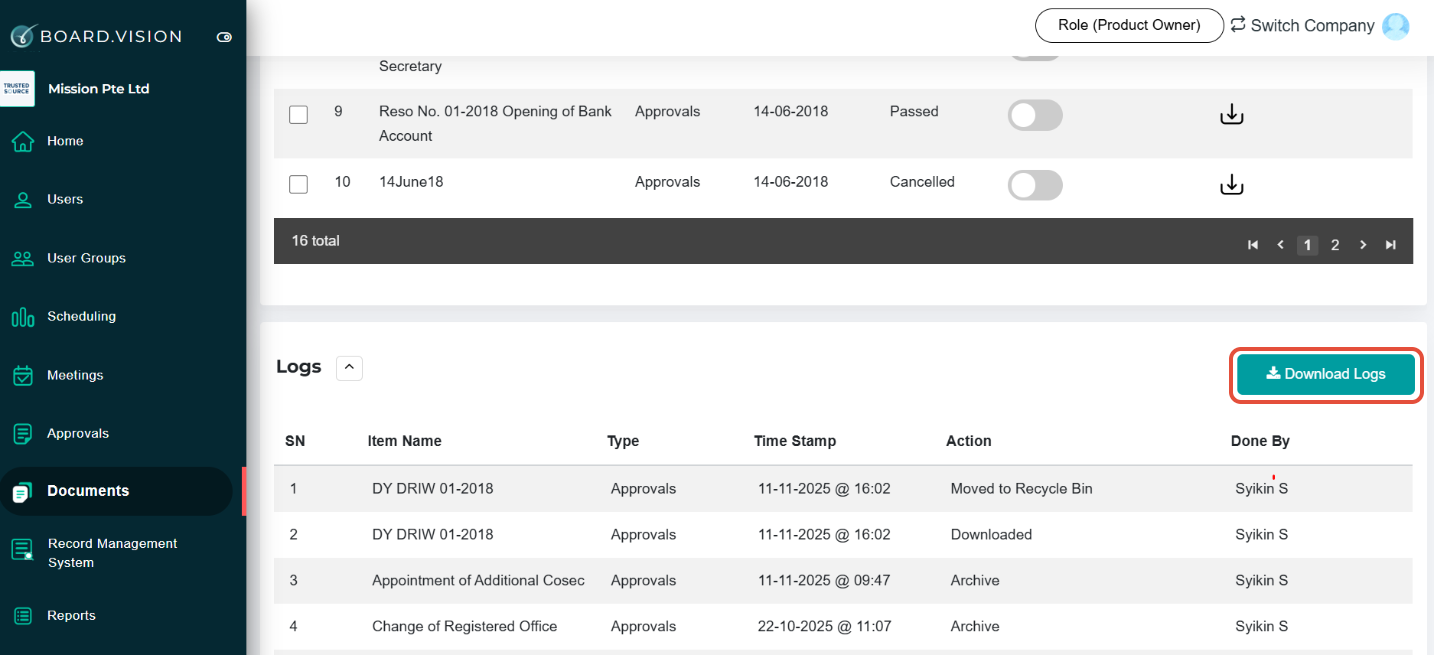
You have completed the tutorial on how to view and download logs for archived items.
If you face any issues, please reach out to our Board.Vision Customer Success Team at support@board.vision or +65 6909 7100 and we will be happy to help.
Our hotline operating hours are from Mondays to Fridays 9:00 AM to 6:00 PM SGT (excluding public holidays).
Was this article helpful?
That’s Great!
Thank you for your feedback
Sorry! We couldn't be helpful
Thank you for your feedback
Feedback sent
We appreciate your effort and will try to fix the article