Welcome to Board.Vision Tutorials. In this tutorial, we will walk you through the steps to update your registered mobile phone number.
Important Note: Board.Vision web app is supported on Google Chrome (version 65.0 and later) and Microsoft Edge (version 87.0 and later).
To update your registered mobile phone number:
1) Log in to your Board.Vision account using your registered email address and password.
2) Click on Your Profile Picture at the top right of your screen.
3) Click on My Profile from the dropdown menu. 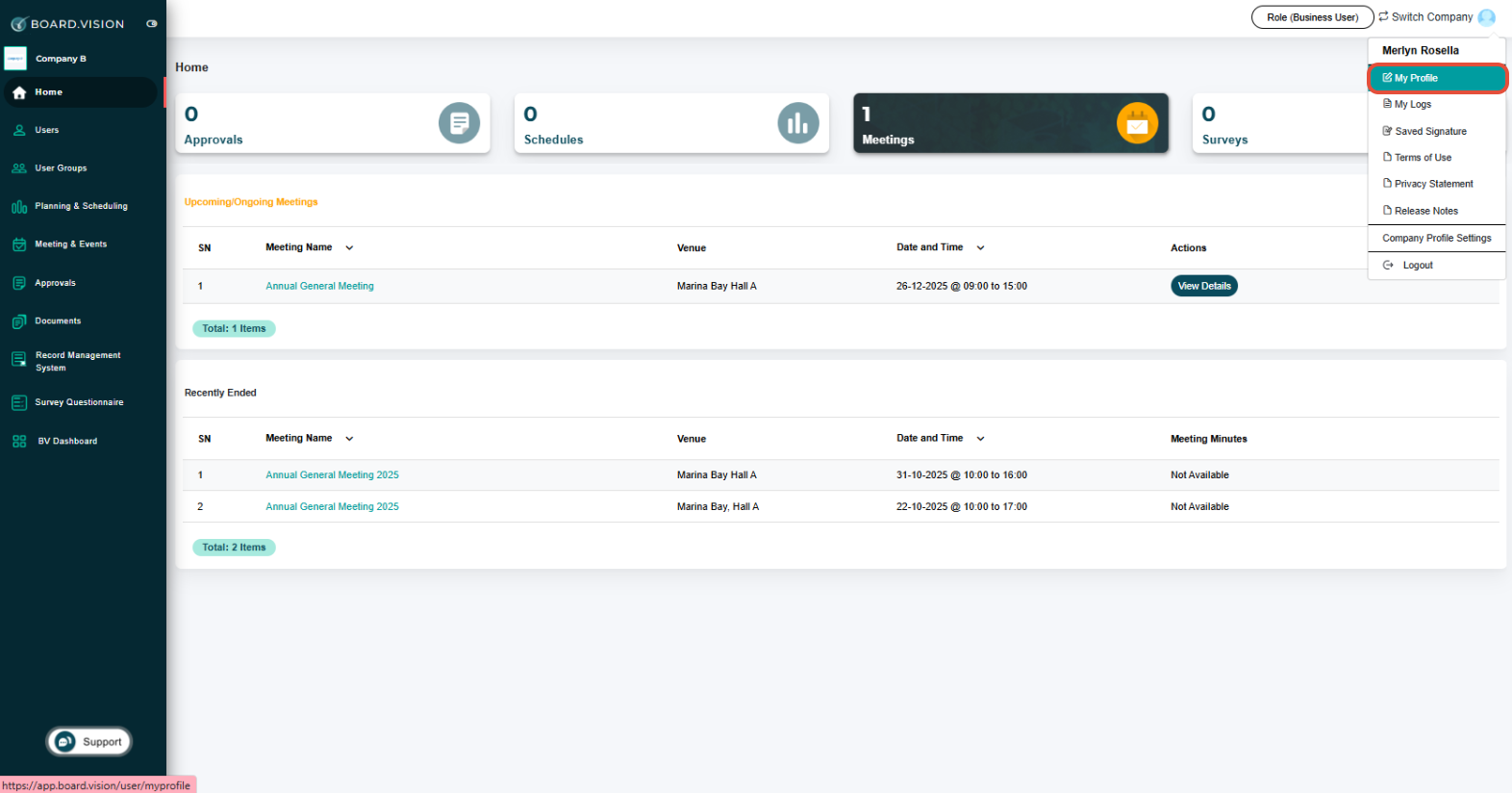
4) Click on the Edit button and scroll down to the Mobile Phone field.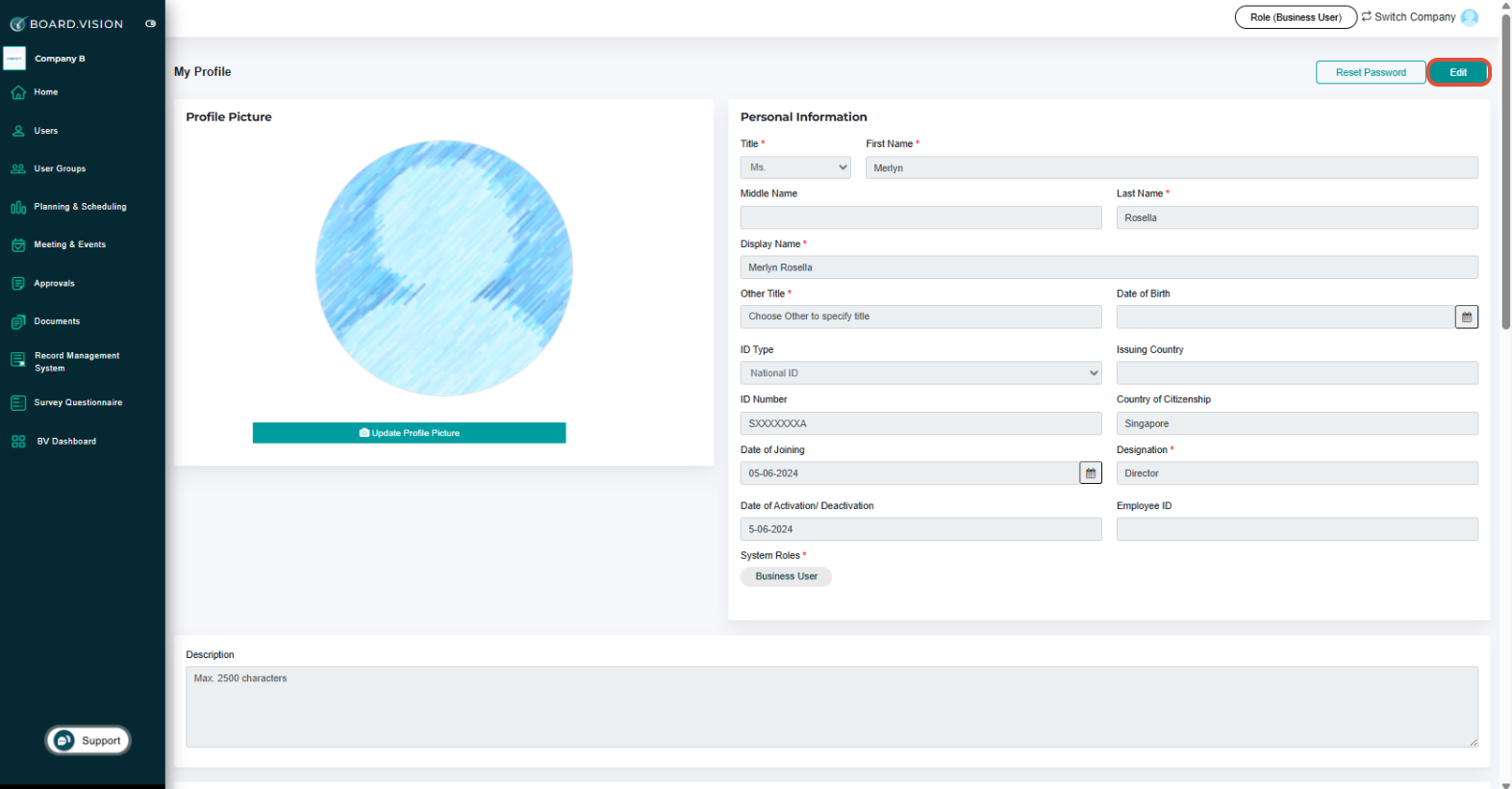
5) Once you have updated your mobile number, click on the Save button .
6) A “Success! Your details have been updated successfully! pop-up box will be shown.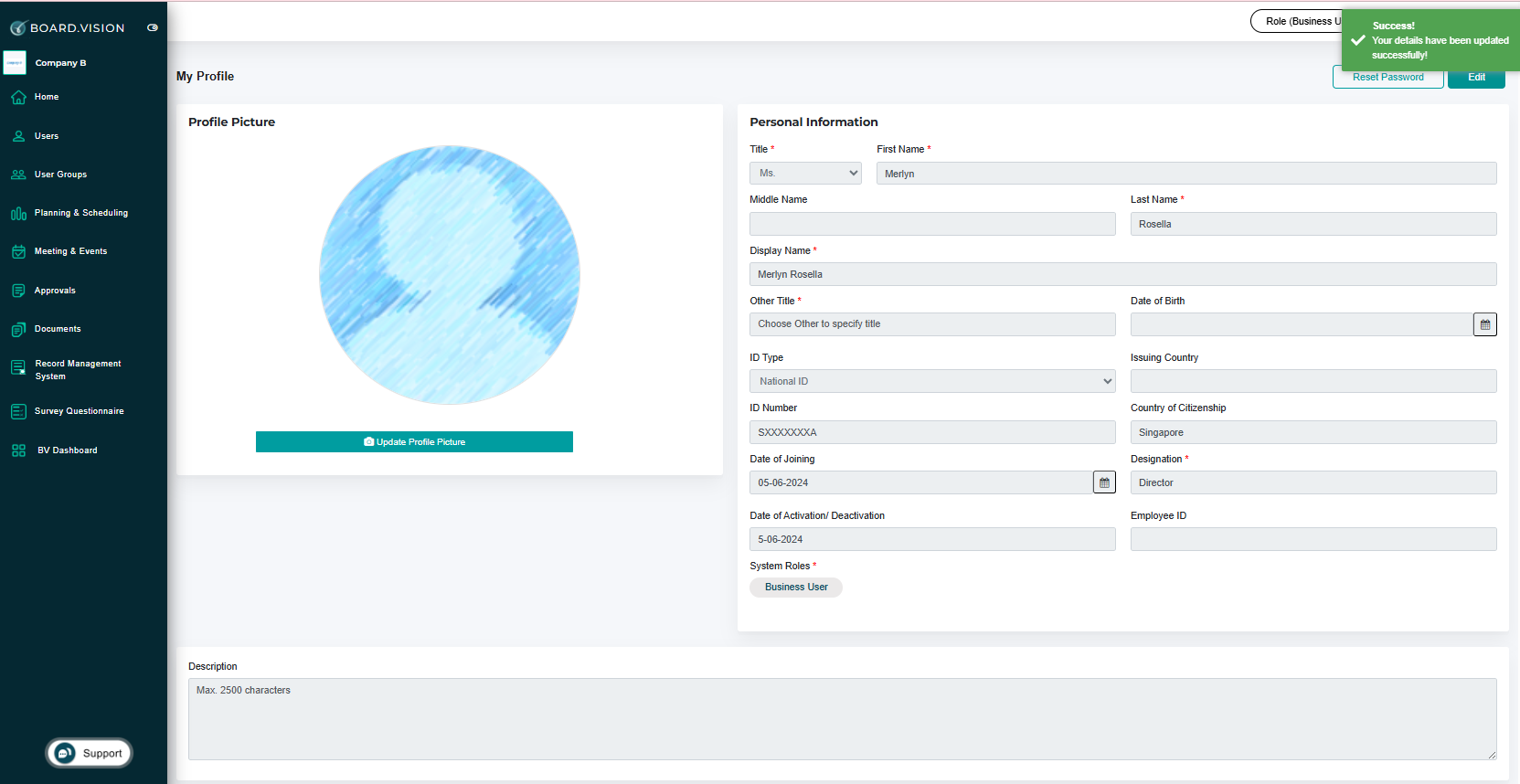
You have completed the tutorial on how to update your registered mobile phone number.
Important Note: You can only update your mobile phone number from Board.Vision web app. Alternatively, you can inform the Administrator (Company Secretary) of the company to update your mobile phone number.
If you face any issues, please reach out to our Board.Vision Customer Success Team at support@board.vision or +65 6909 7100 and we will be happy to help.
Our hotline operating hours are from Mondays to Fridays 9:00 AM to 6:00 PM SGT (excluding public holidays).
Was this article helpful?
That’s Great!
Thank you for your feedback
Sorry! We couldn't be helpful
Thank you for your feedback
Feedback sent
We appreciate your effort and will try to fix the article