Welcome to Board.Vision Tutorials. In this tutorial, we will walk you through the steps to reset your password.
There are two methods to reset your password:
1. Forgot Password:
- Upon logging in, tap on "Forgot password?" to set a new password.
2. Profile Settings:
- Alternatively, you can change your current password in your profile settings once you have successfully logged into your Board.Vision account.
If you have forgotten your password, upon logging in you can reset your password by going through the following steps:
1) On the login screen, tap on Forgot password?.

2) Enter your email address and tap on Continue.
3) A message will then appear on your screen to inform you that an email has been sent to your inbox to proceed with the password reset.

4) From your email inbox, retrieve the "Reset your password" email from notifications@board.vision.Then, select "click here" to proceed.

5) You will be directed to the Board.Vision website to set your new password. Enter your new password twice, then tap on >.

6) Once your password has been successfully reset, you will be logged in and automatically directed to the Board.Vision website.

To change your current password from your profile settings:
1) Log in to your Board.Vision account using your registered email address and password.
2) Tap on the arrow-down icon next to your profile name and select Settings from the dropdown menu.
3) Tap on Password Reset.
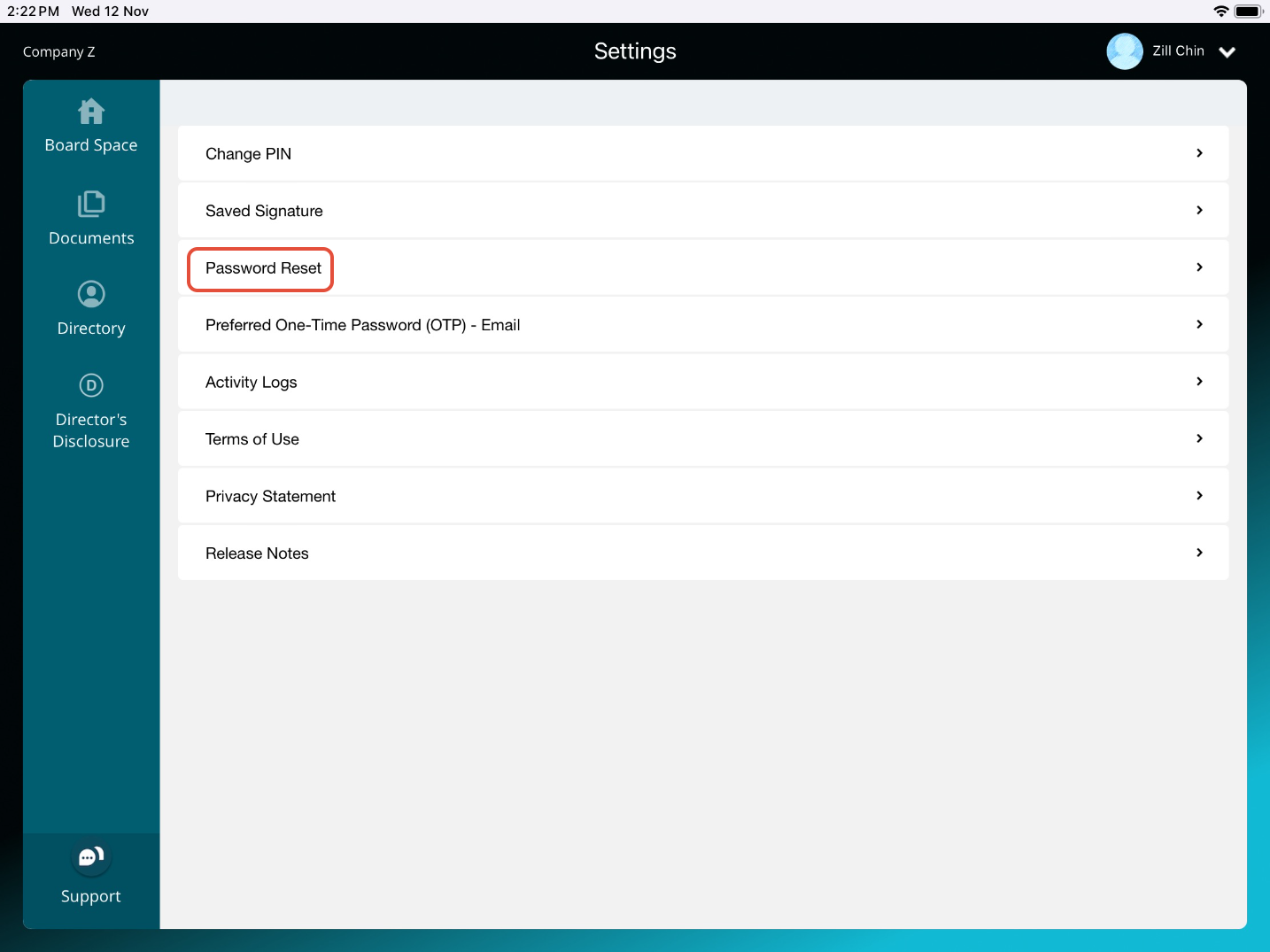
4) Then, tap on Yes.

5) You will receive an email with a reset password link. Follow the instructions provided in the email to reset your password.

Was this article helpful?
That’s Great!
Thank you for your feedback
Sorry! We couldn't be helpful
Thank you for your feedback
Feedback sent
We appreciate your effort and will try to fix the article