Welcome to Board.Vision Tutorials. In this tutorial, we will walk you through the steps to vote for a Director.
Important Note: The Board.Vision web app is optimized and supported for desktop use on Google Chrome (version 65.0 and later) and Microsoft Edge (version 87.0 and later). Please note that this support is intended for desktop environments and is not applicable to mobile devices.
To vote for a Director:
1) Log in to your Board.Vision account using your registered email address and password.
2) From the left menu, go to Planning & Scheduling, and click on the Proposed Meeting Name with a Pending Confirmation status.
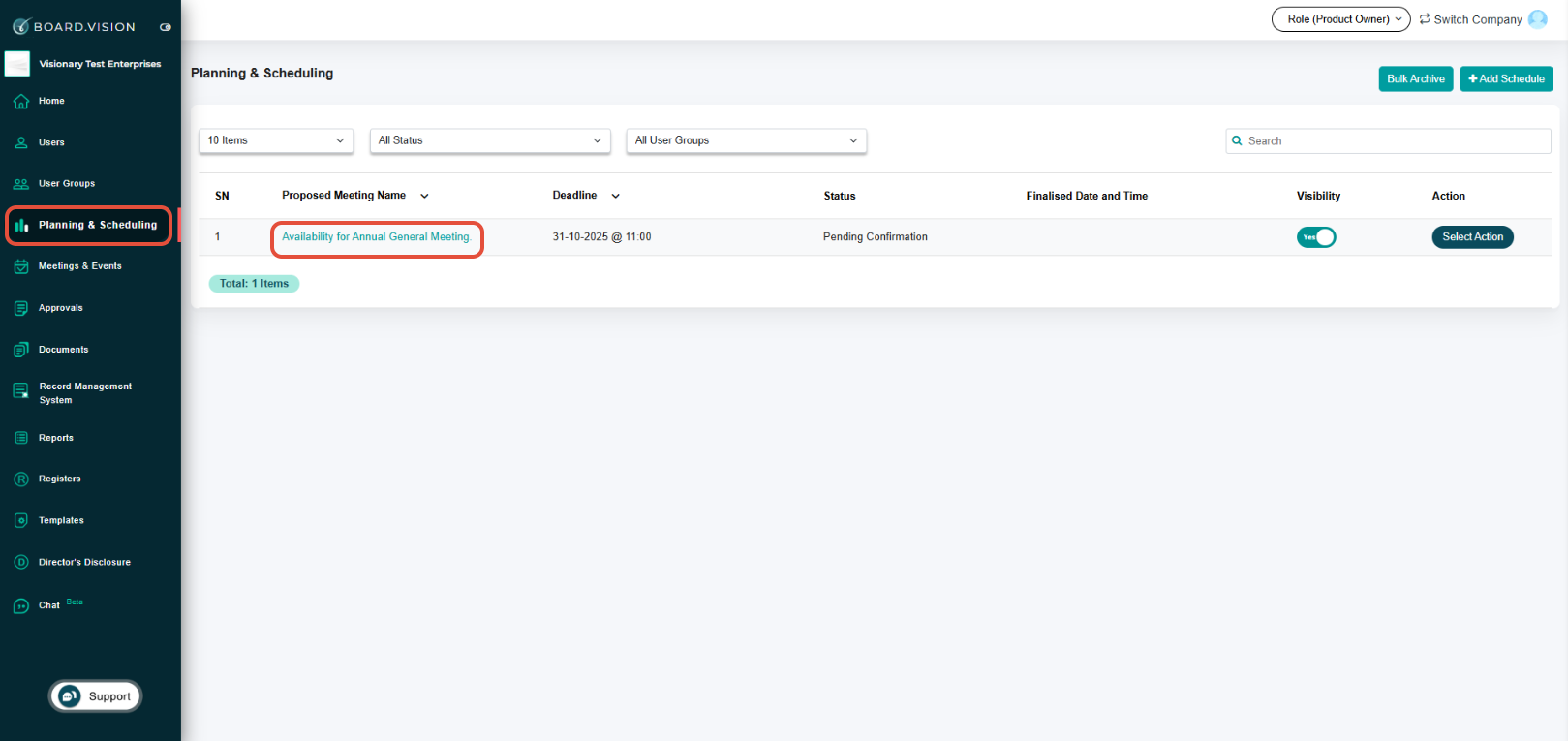
3) In the 'View Schedules' page, scroll down to the 'Individual Responses' section. and click on the Arrow Down button next to the Individual Responses header to expand the section.

4) Click the Pen icon next to 'No Action Taken' under the Availability column.

5) On the 'Actioned Offline' pop-up window, select the Business User’s decision by selecting a Yes or No, then click on the Vote button.

6) To vote for the other dates, repeat steps 4 - 5

You have completed the tutorial on how to vote on behalf of a Director.
If you face any issues, please reach out to our Board.Vision Customer Success Team at support@board.vision or +65 6909 7100 and we will be happy to help.
Our hotline operating hours are from Mondays to Fridays 9:00 AM to 6:00 PM SGT (excluding public holidays).
Was this article helpful?
That’s Great!
Thank you for your feedback
Sorry! We couldn't be helpful
Thank you for your feedback
Feedback sent
We appreciate your effort and will try to fix the article