Welcome to Board.Vision Tutorials. In this tutorial, we will walk you through the steps to delete a year-end disclosure record.
You may need to delete this record because you have ceased your appointment with the company.
Important Note: The Board.Vision web app is optimized and supported for desktop use on Google Chrome (version 65.0 and later) and Microsoft Edge (version 87.0 and later). Please note that this support is intended for desktop environments and is not applicable to mobile devices.
To delete a year end disclosure record:
1) Log in to your Director Disclosure account using your registered email address and password.
2) Once you are logged in, both Sections 156 and 165 will be visible on your screen.

3) Click on the Section 165 button next to Section 156 and you will be directed to the Current Shareholdings section.
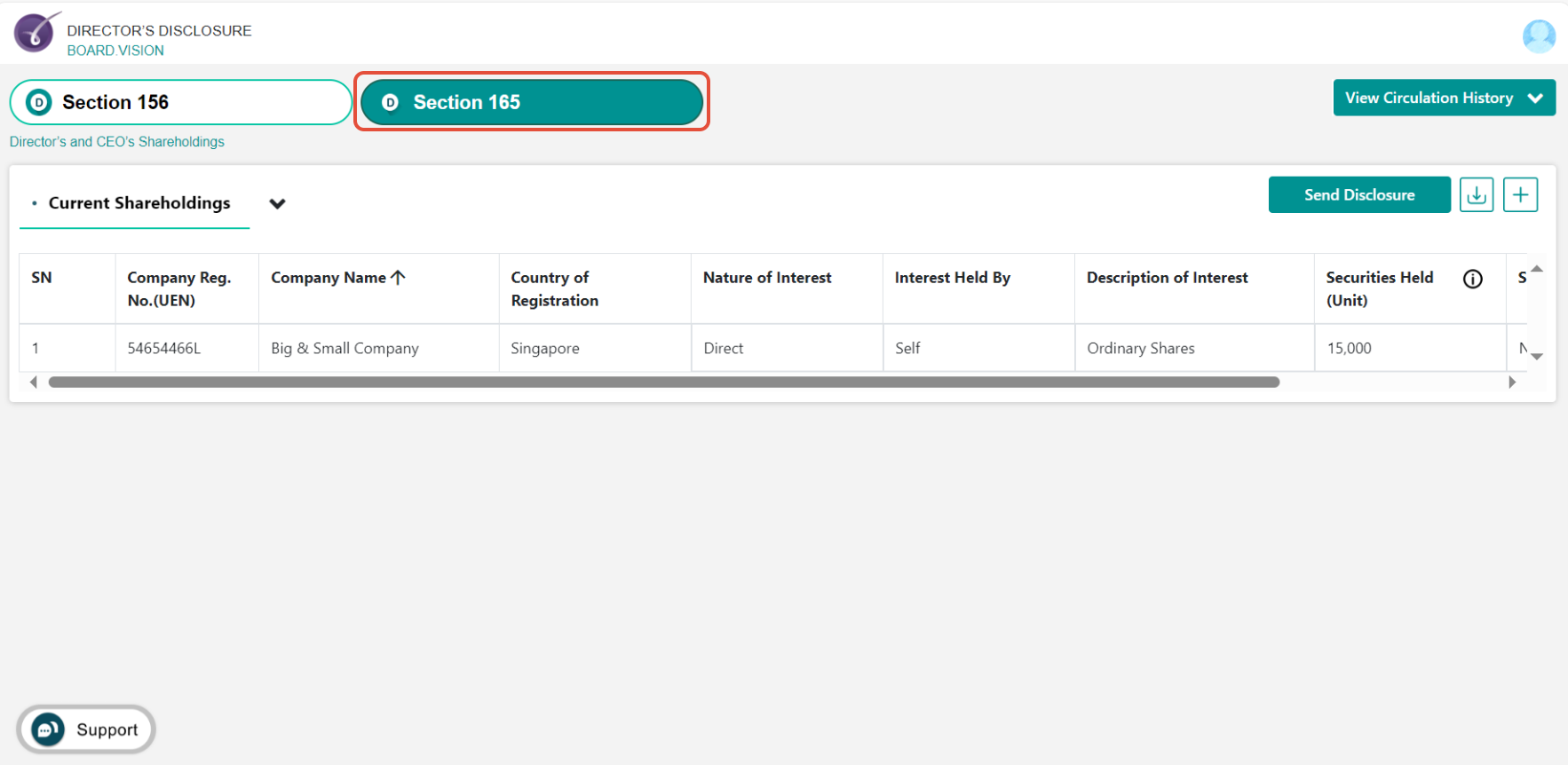
4) Click on the Arrow down icon and select Year End Disclosures from the dropdown menu.

5) From the "Year End Disclosures" listing page, click on the Delete button.

6) Once you have clicked on the Delete button, a "Remove Year Disclosure" window will pop up. Click on Confirm.

7) If you had previously created a grouping as shown in the image below,

To delete the year-end record for the company, you first need to remove the company from the grouping by following these steps:
a) Click the Edit Disclosure Group icon.
b) On the Edit Disclosure Group pop-up window, deselect the company's checkbox.
c) Click Save Changes.

8) This will remove the company from the grouping and you can click on the Delete button to proceed.

You have successfully deleted a year-end disclosure record.
If you face any issues in completing the steps shown in this tutorial, please reach out to our Board.Vision Customer Success Team at support@board.vision or +65 6909 7100 and we will be happy to help.
Our hotline operating hours are from Mondays to Fridays 9:00 AM to 6:00 PM SGT (excluding public holidays).
Was this article helpful?
That’s Great!
Thank you for your feedback
Sorry! We couldn't be helpful
Thank you for your feedback
Feedback sent
We appreciate your effort and will try to fix the article