We have enhanced the Board.Vision iPad app to improve collaboration and feedback efficiency.
Previously available only on the desktop version, Business Users on iPad can now add, reply and delete comments directly within the collaboration copy of a document on iPad. This enhancement enables seamless feedback sharing, clarification, and discussion, helping teams stay productive without relying on external communication tools.
How to add comments to a Meeting or Approval document:
1) On the document page, click on the Actions button.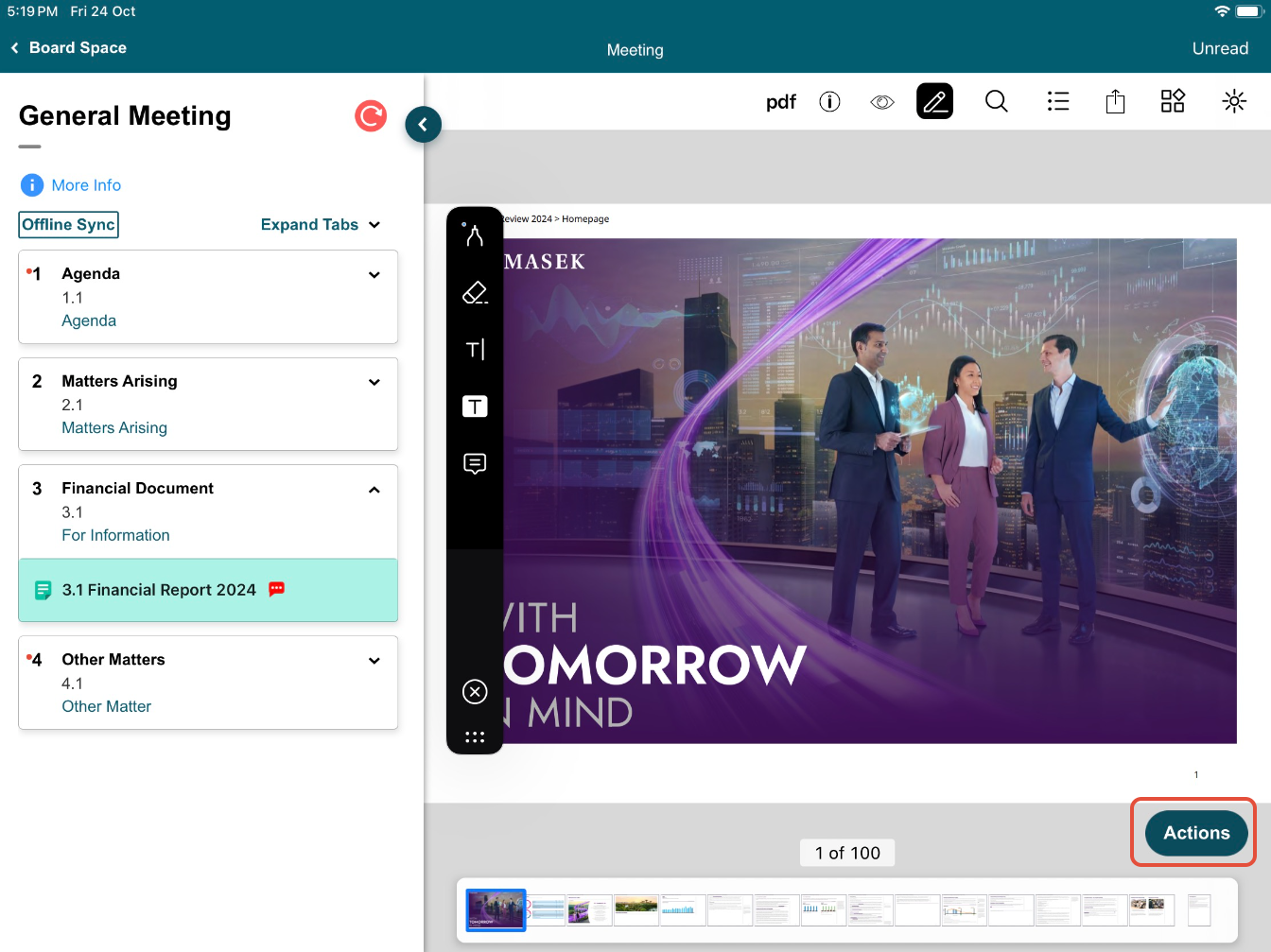
2) Next, click on Collaboration.

3) Tap and hold anywhere on the document where you want to add a comment. Then, select the Add Comment button.

4) A Comments window will appear. Enter your comment in the field provided. 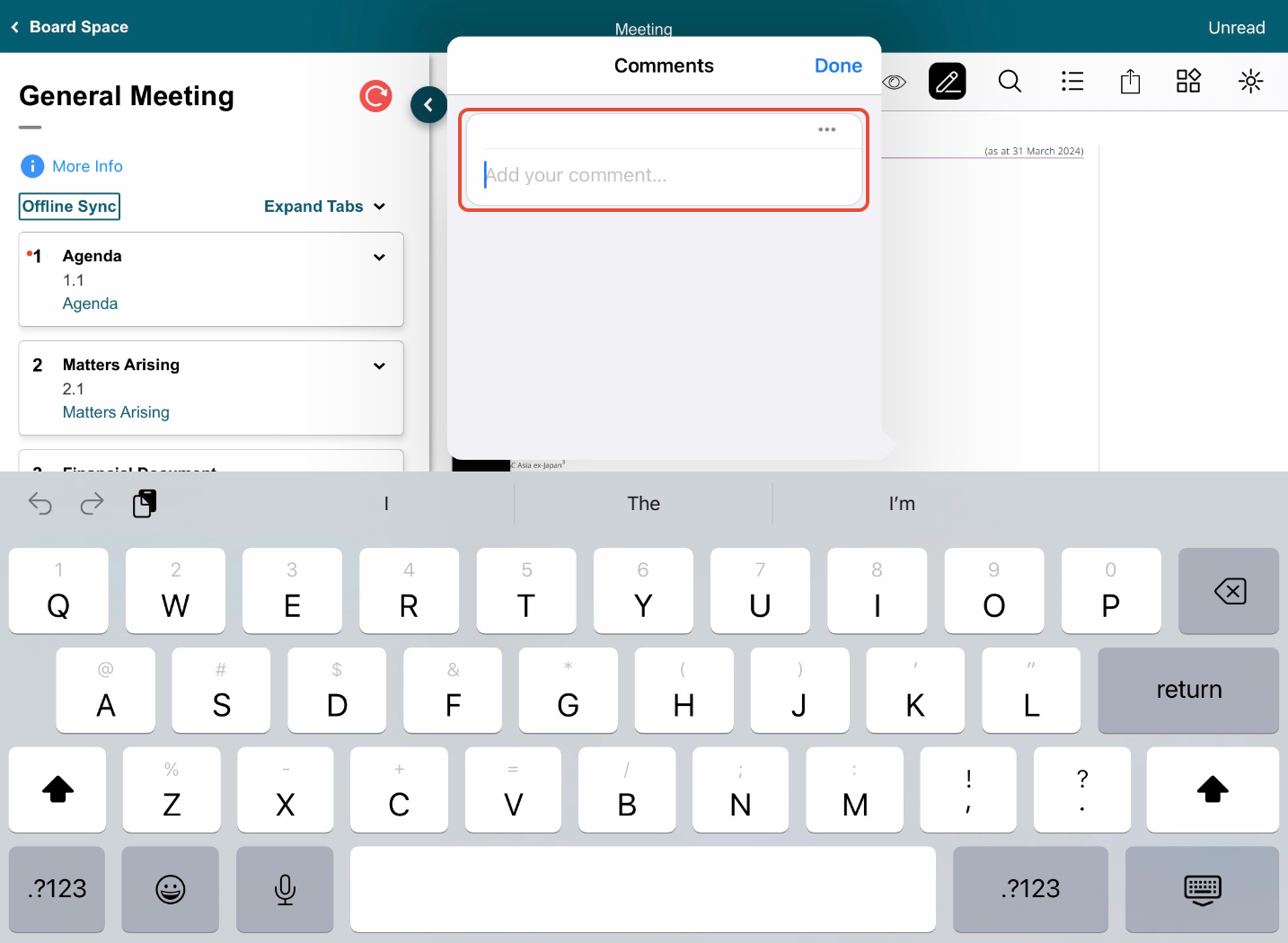
5) Once you have added a comment, it cannot be edited. To make changes, you may delete your comment by tapping the three dots next to your name and then re-entering a new comment.

How to reply to comments on a Meeting or Approval document:
1) From the Current Schedule, tap on the Meeting or Approval.
Note: When you log in to your Board.Vision account, a message icon will appear on the "Company Selection" screen and next to the corresponding Meeting or Approval on your "Current Schedule" if there are any new comments or replies. This helps you easily identify where the new messages originate. 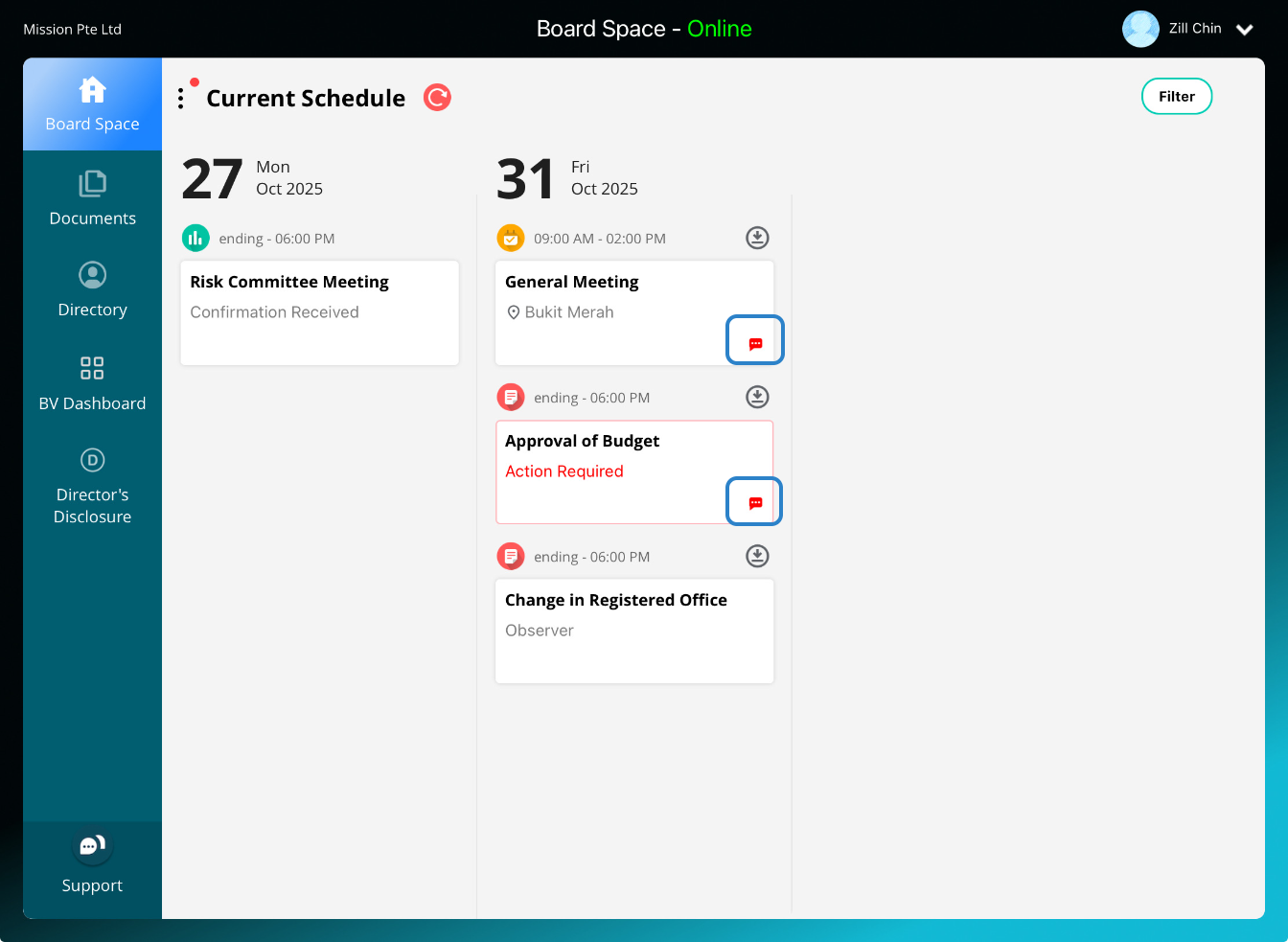
2) On the agenda items screen, click on the document name.

3) On the document page, click on the Actions button.
4) Next, click on Collaboration.

5) On the document, you will find comments that may have been added by the Administrators or Participants for your attention. Tap on the comment icon to view the comments.
Should you wish to reply, tap on Add your comment.
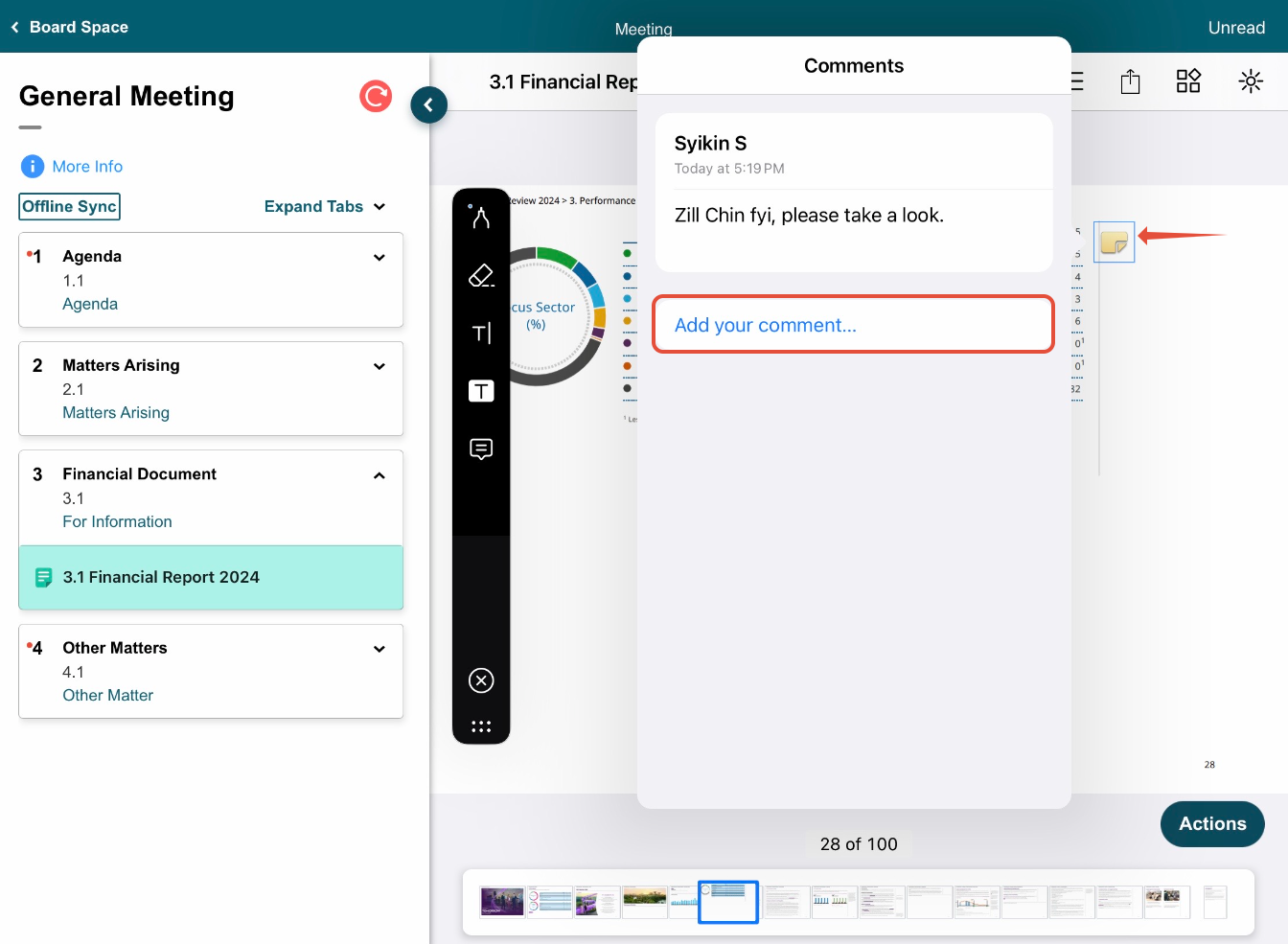
6) Once you have added a comment, it cannot be edited. To make changes, you may delete your comment by tapping the three dots next to your name and then re-entering a new comment.
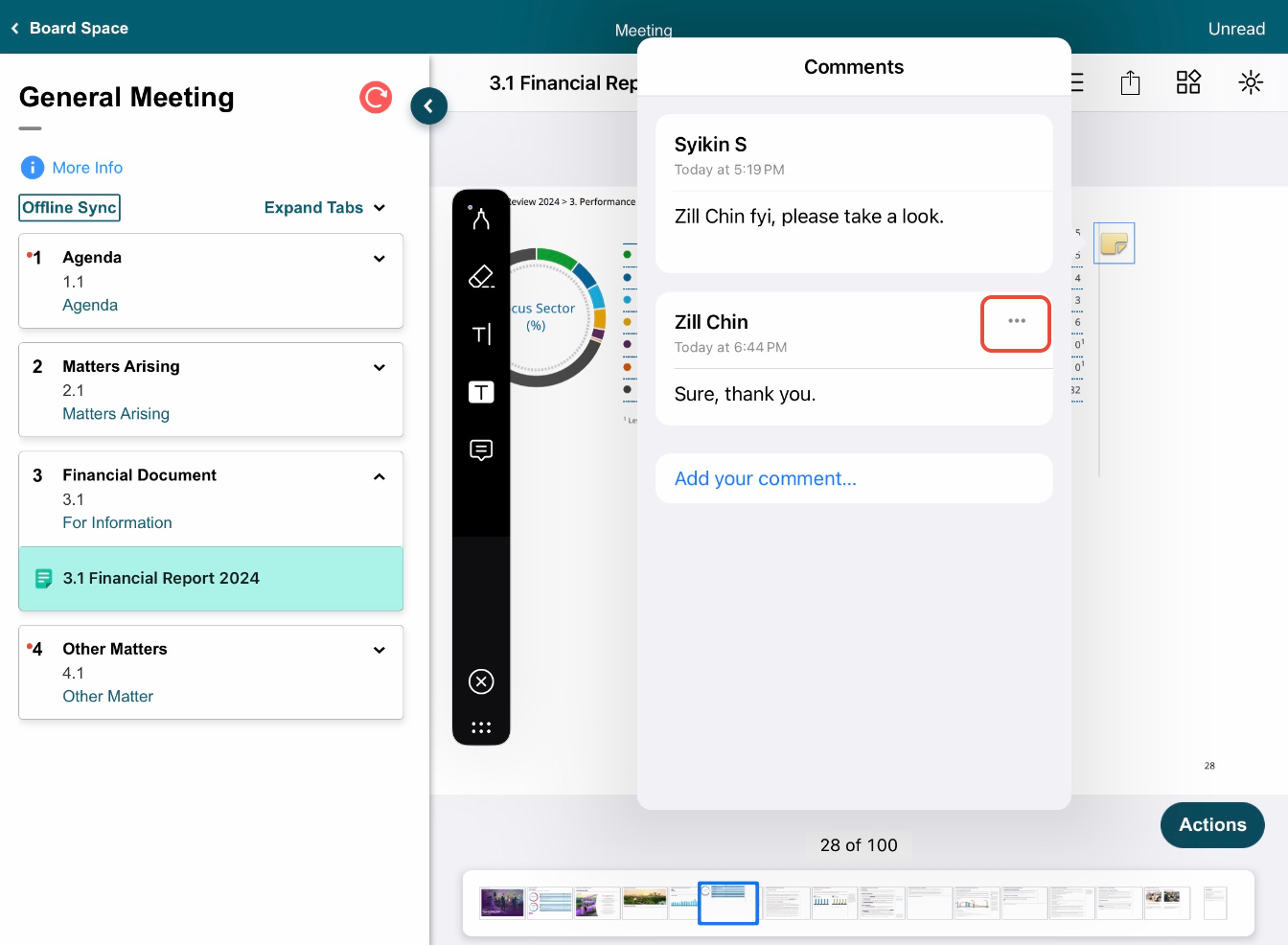
If you face any issues in completing the steps shown in this tutorial, please reach out to our Board.Vision Customer Success Team at support@board.vision or +65 6909 7100 and we will be happy to help.
Our hotline operating hours are from Mondays to Fridays 9:00 AM to 6:00 PM SGT (excluding public holidays).
Was this article helpful?
That’s Great!
Thank you for your feedback
Sorry! We couldn't be helpful
Thank you for your feedback
Feedback sent
We appreciate your effort and will try to fix the article